General information
Working with bookmarks in Vision is done in the Extras section, and the added bookmarks will appear on all profiles in the current folder.
Add bookmarks
Add a regular bookmark
To add a bookmark, go to the Extras section in the current folder and click the Create Bookmark button
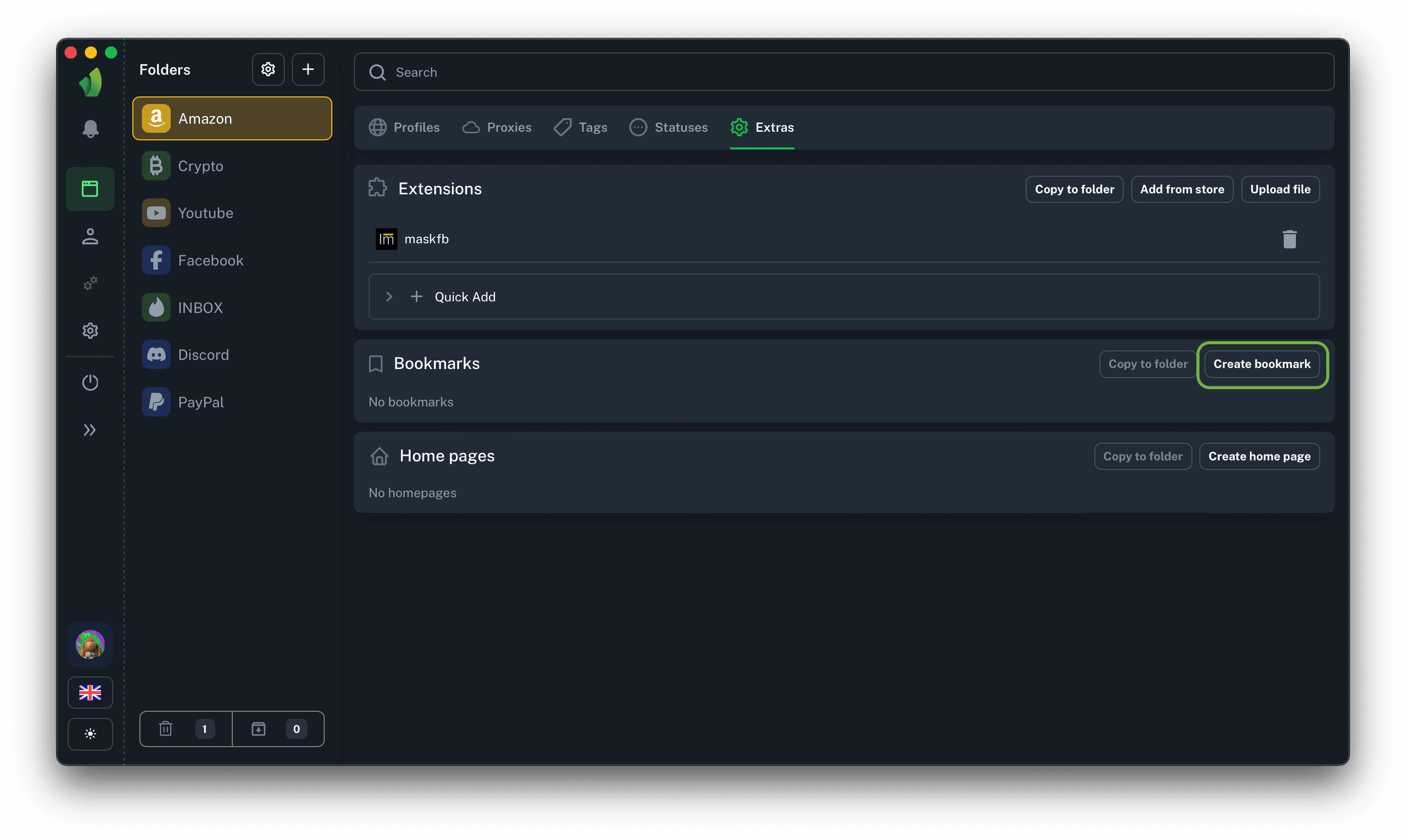
In the Extras section, click Create Bookmark
(circled in green in the screenshot)
Add JS-script bookmark
In Vision you can add JavaScript code as a bookmark, for example FB Acc Status. The process itself is no different from adding regular bookmarks, but you need to add JS code instead of URL.
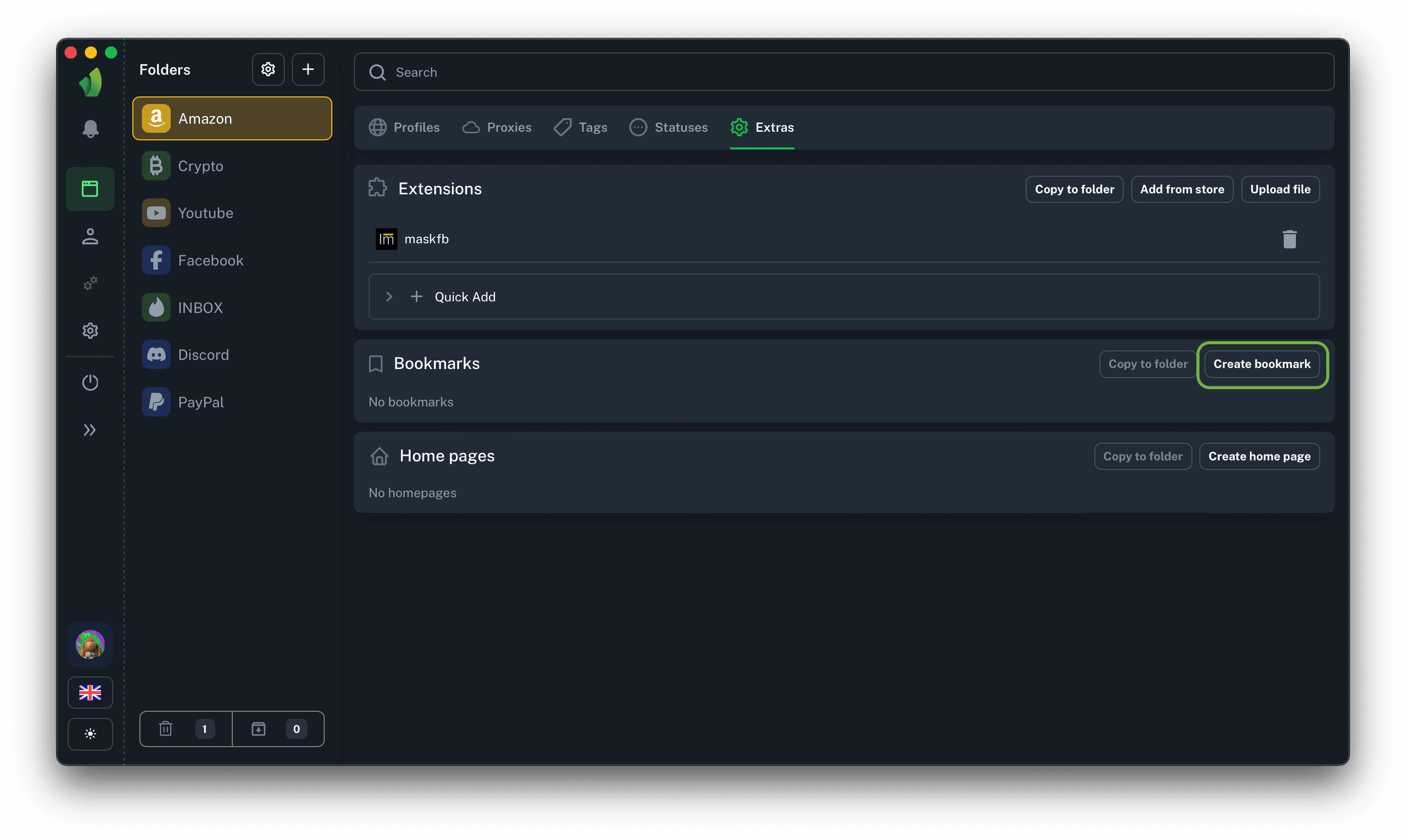
In the Extras section, click Create Bookmark
(circled in green in the screenshot)
The result of adding bookmarks will be their display in the Extras section, as well as their presence in each profile in the current folder.
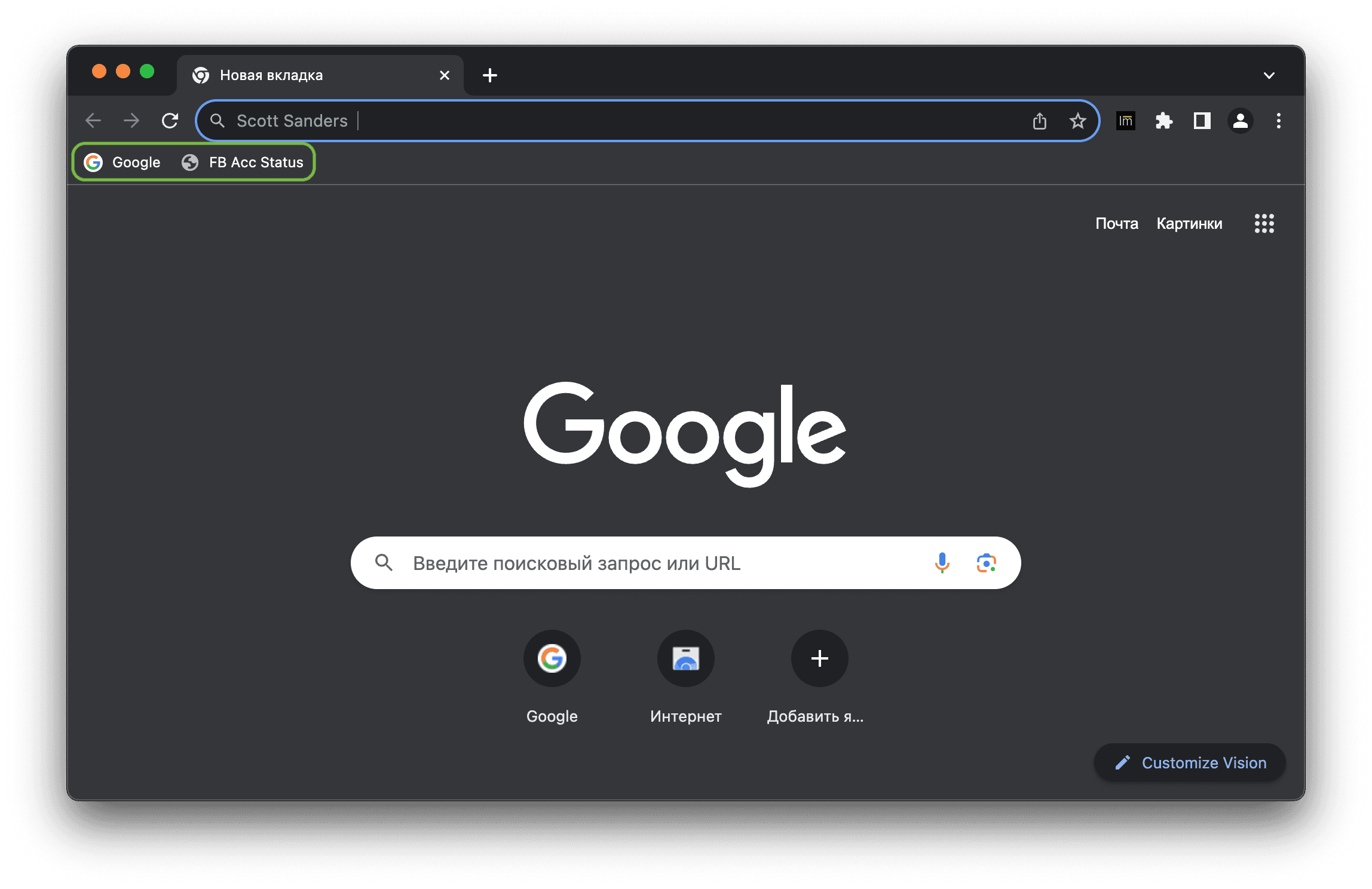
Copy bookmarks
Since each folder is isolated from other folders, it is possible in Vision to copy a bookmark or set of bookmarks to another folder.
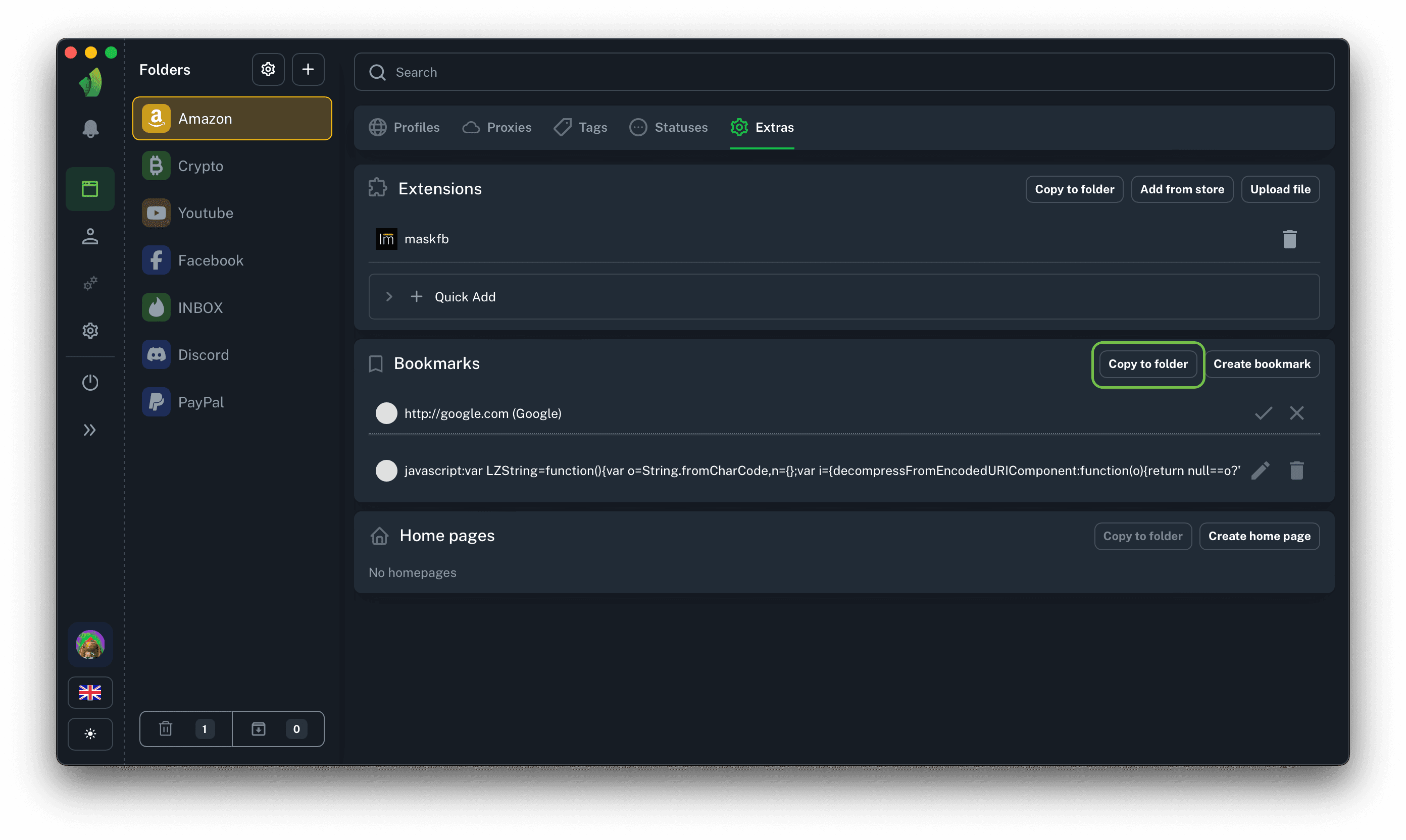
Click on Copy to folder
(circled in green in the screenshot)
After clicking the Copy button in the Extras section, the bookmarks copied from the current folder will appear in the selected folder.
WARNING! This action overwrites the bookmarks in the destination folder!
This means that if there were already bookmarks in the destination folder, they will be deleted and the bookmarks copied from the current folder will appear instead.
Edit bookmarks
To change the bookmark name or its URL, click the pencil icon opposite the desired bookmark, change the necessary data and click Update Bookmark.
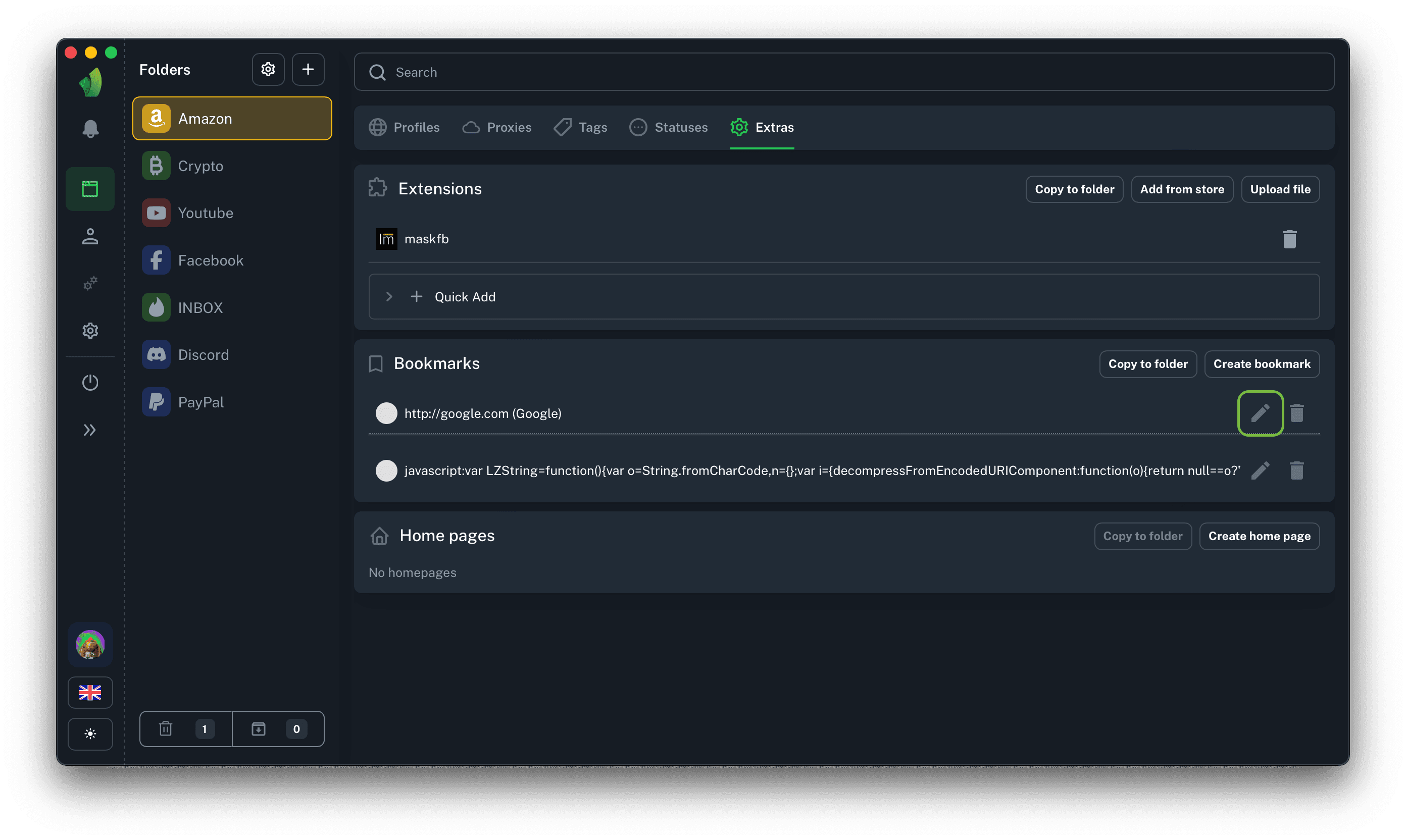
Click on the pencil icon next to the desired bookmark
(circled in green in the screenshot)
After editing the bookmark, it will be changed.
It is important to understand that in the profiles that were running at the time of editing the bookmark, the data will be changed only after restarting browser profile.
Delete bookmarks
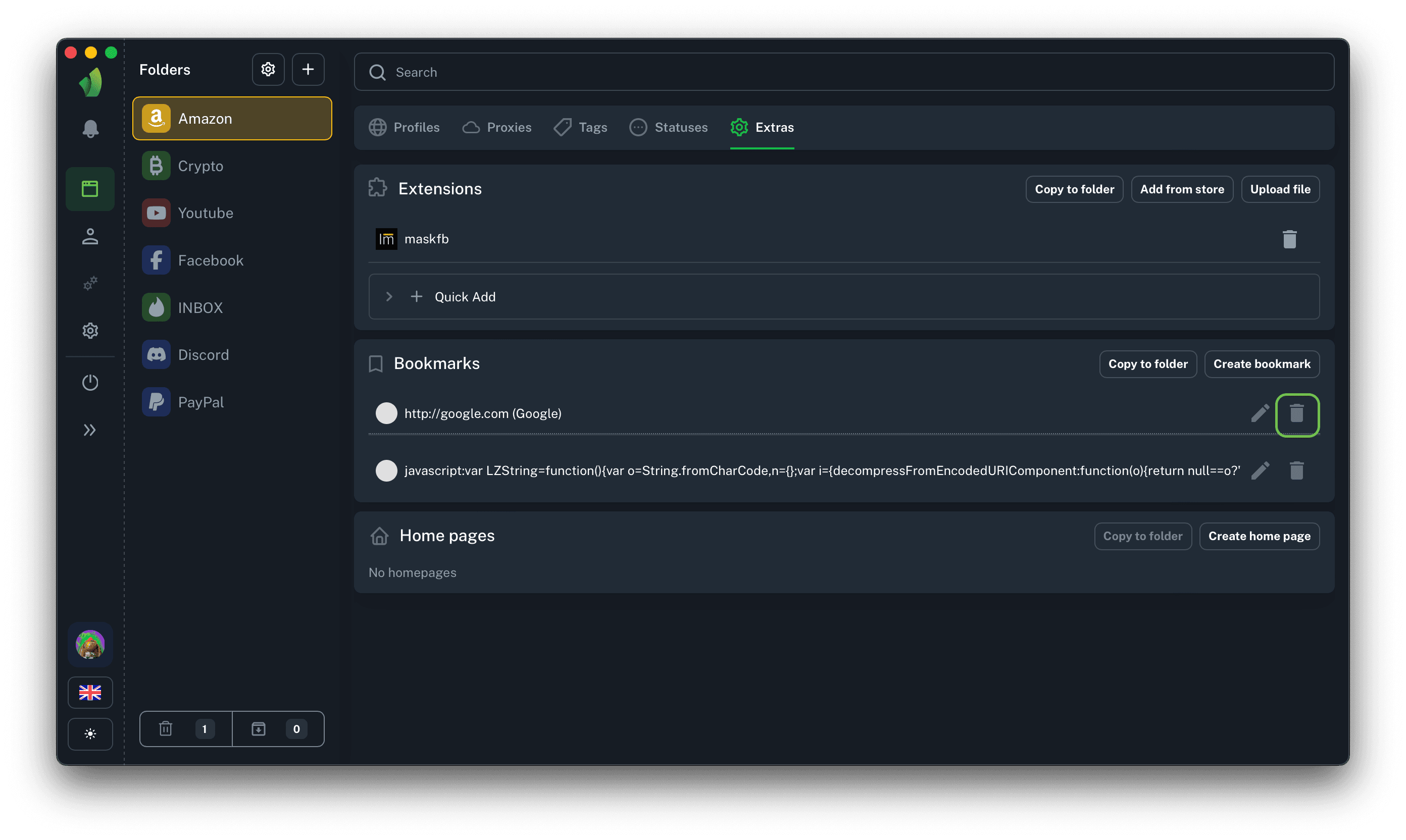
To remove a bookmark from a folder, click on the trash can icon next to the bookmark and then on the confirm or cancel icon, depending on the action required.
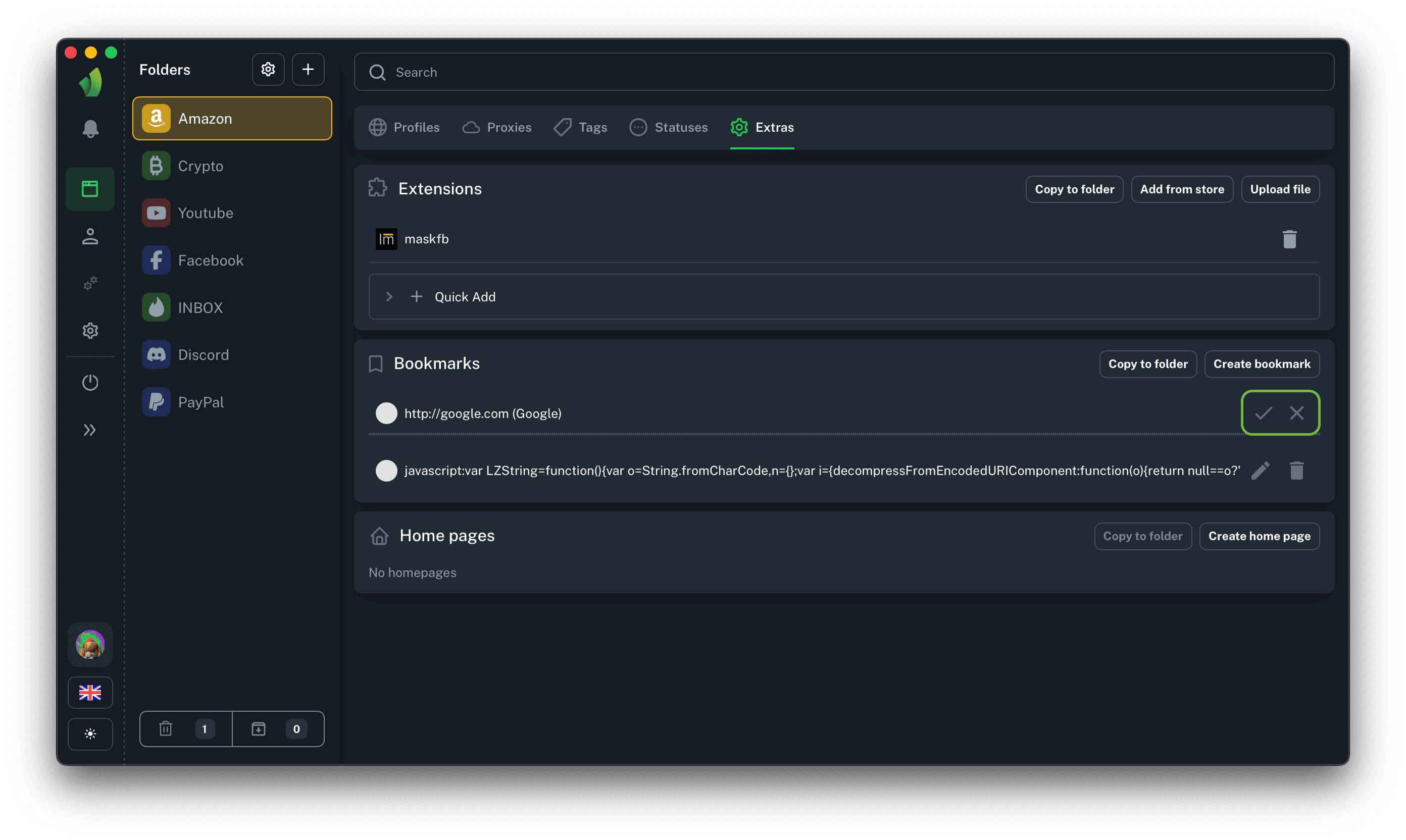
After performing the deletion procedure, the bookmark will disappear from all profiles in the current folder.