Base actions with folders
In Vision working with folders is a set of basic actions: create, delete, edit. In addition to these three actions, another one is added - changing the order of folders in the folder sidebar.
Folder creation
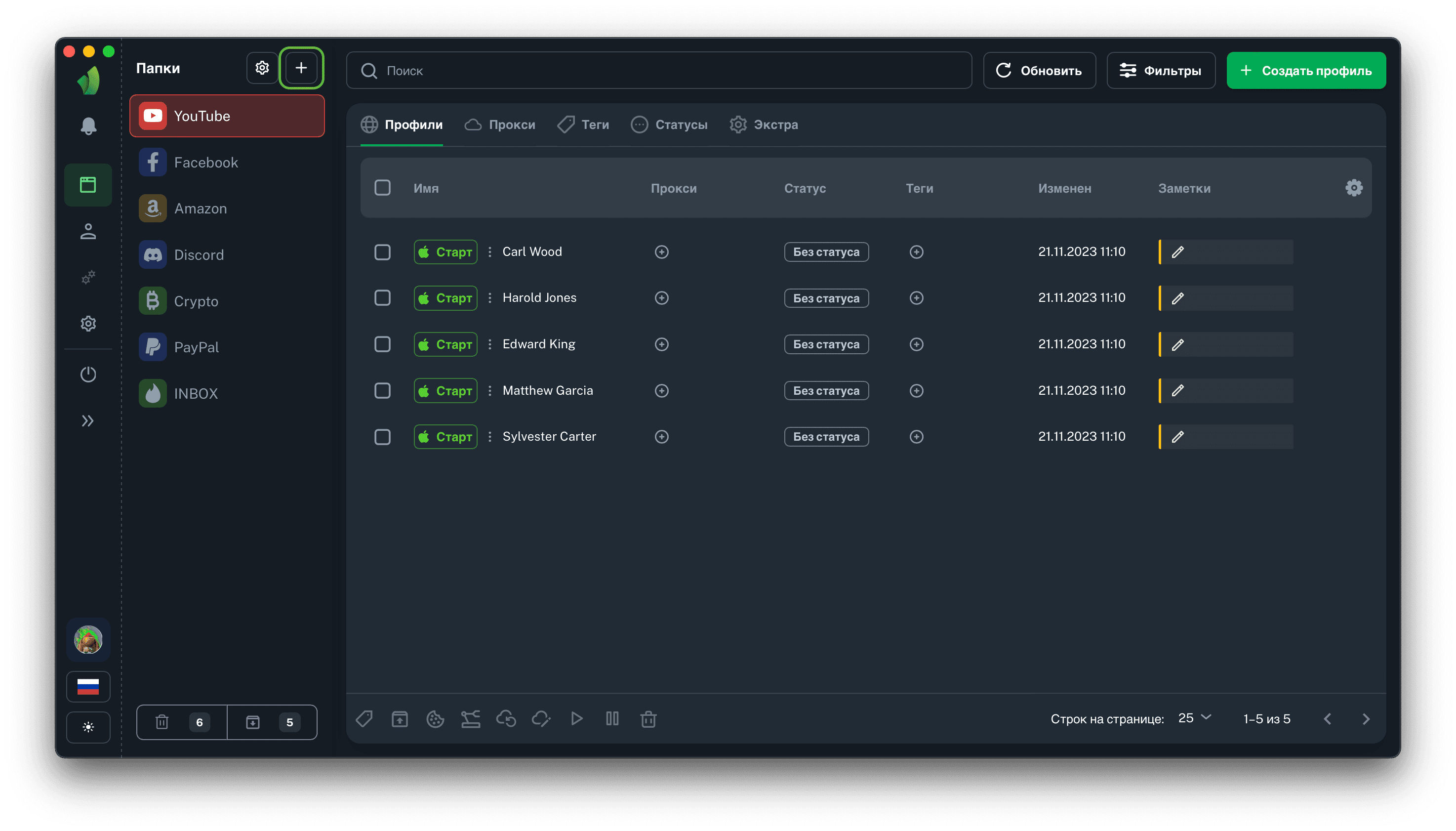
In order to create a folder you need to click on the button with the "+" icon, which is overlined in green on the screenshot above.
After pressing this button you will see a window with the settings of the folder to be created: color, icon and name. All these parameters are required.
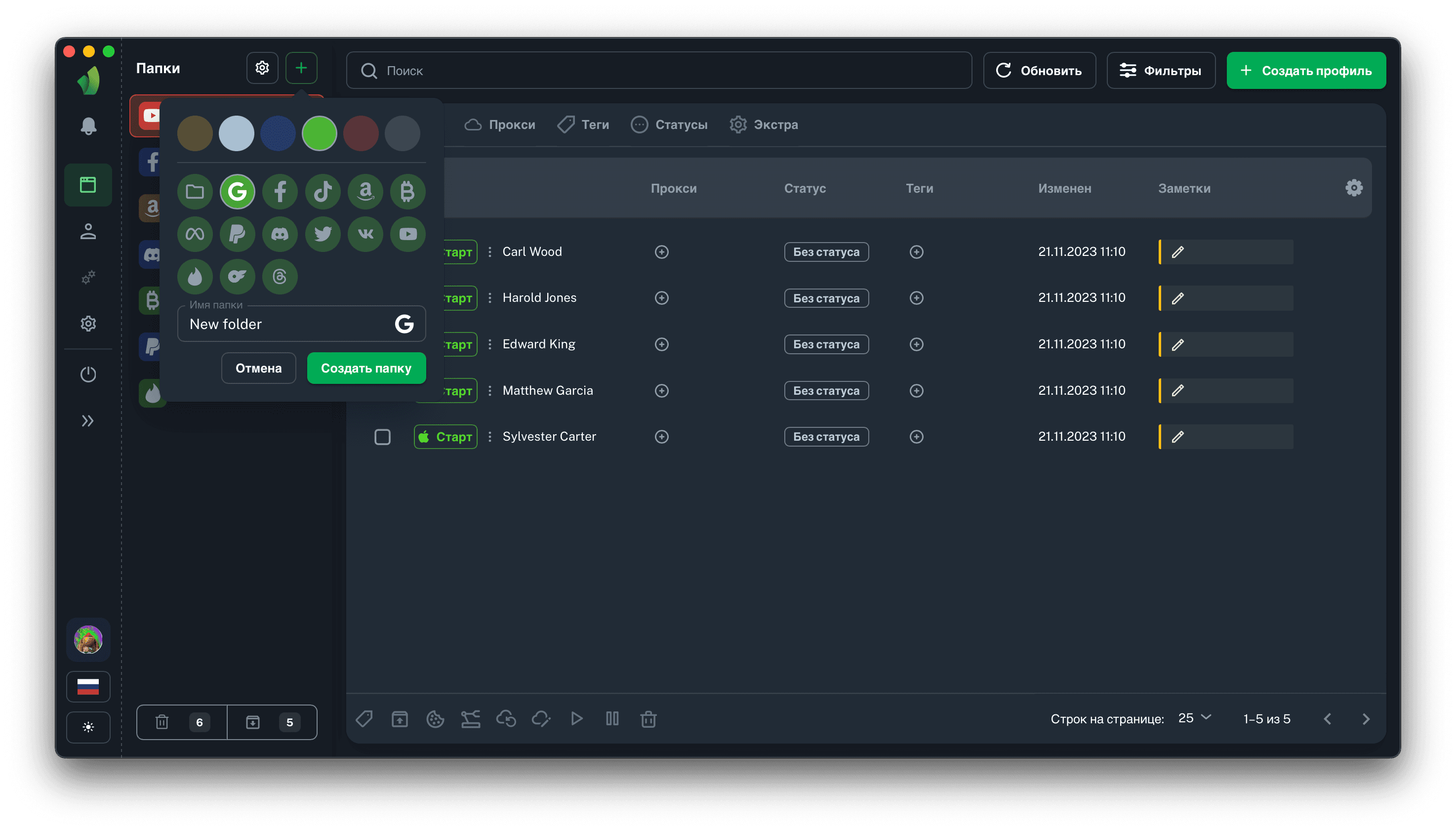
When you click Create Folder, it will appear in the folder sidebar at the very bottom of the list.
Folder editing
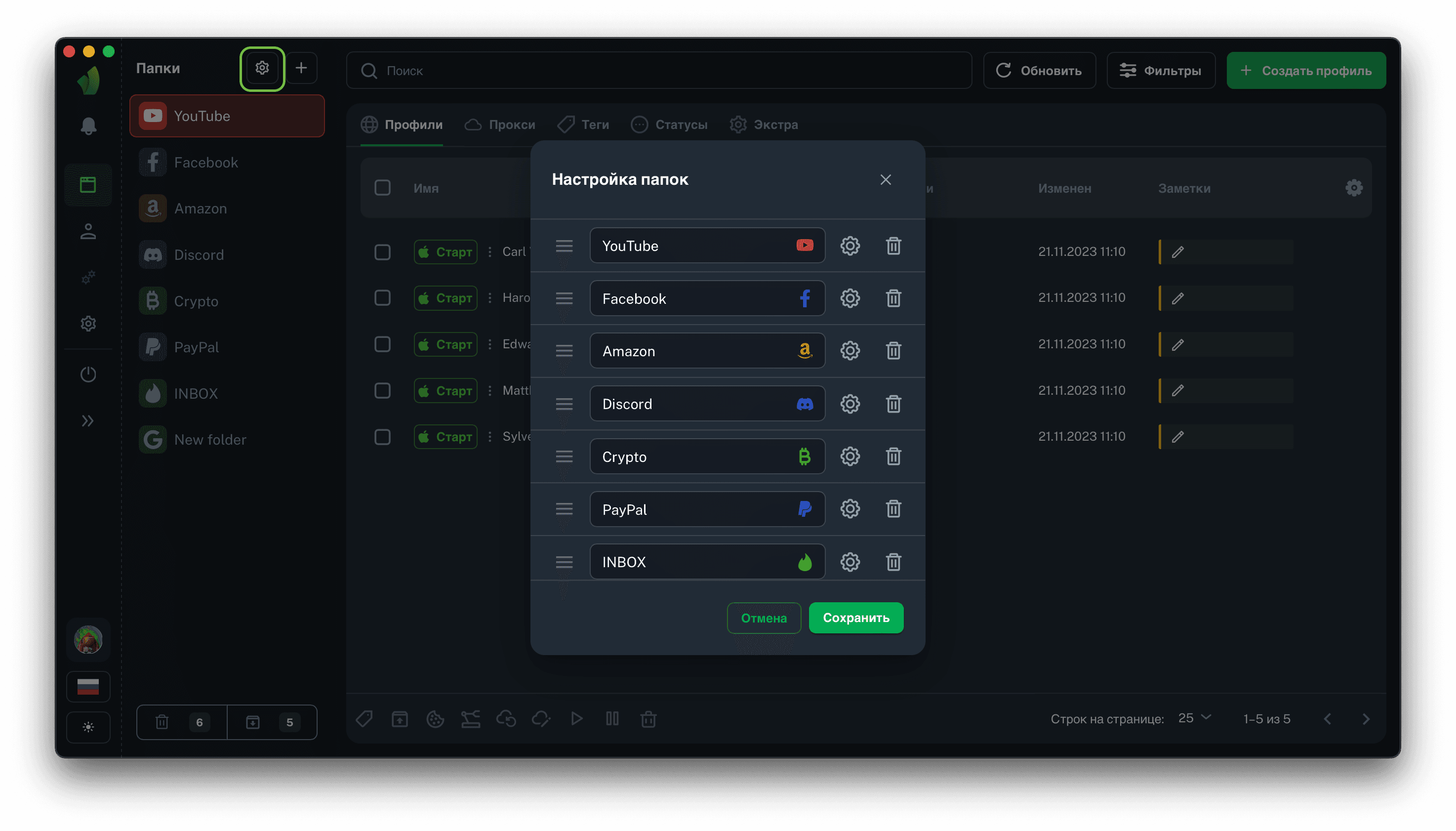
In Vision it is possible to edit created folders. To open the editing interface, click on the hexagon icon in the folders sidebar. In the screenshot above, it is overlined in green
Folder order editing
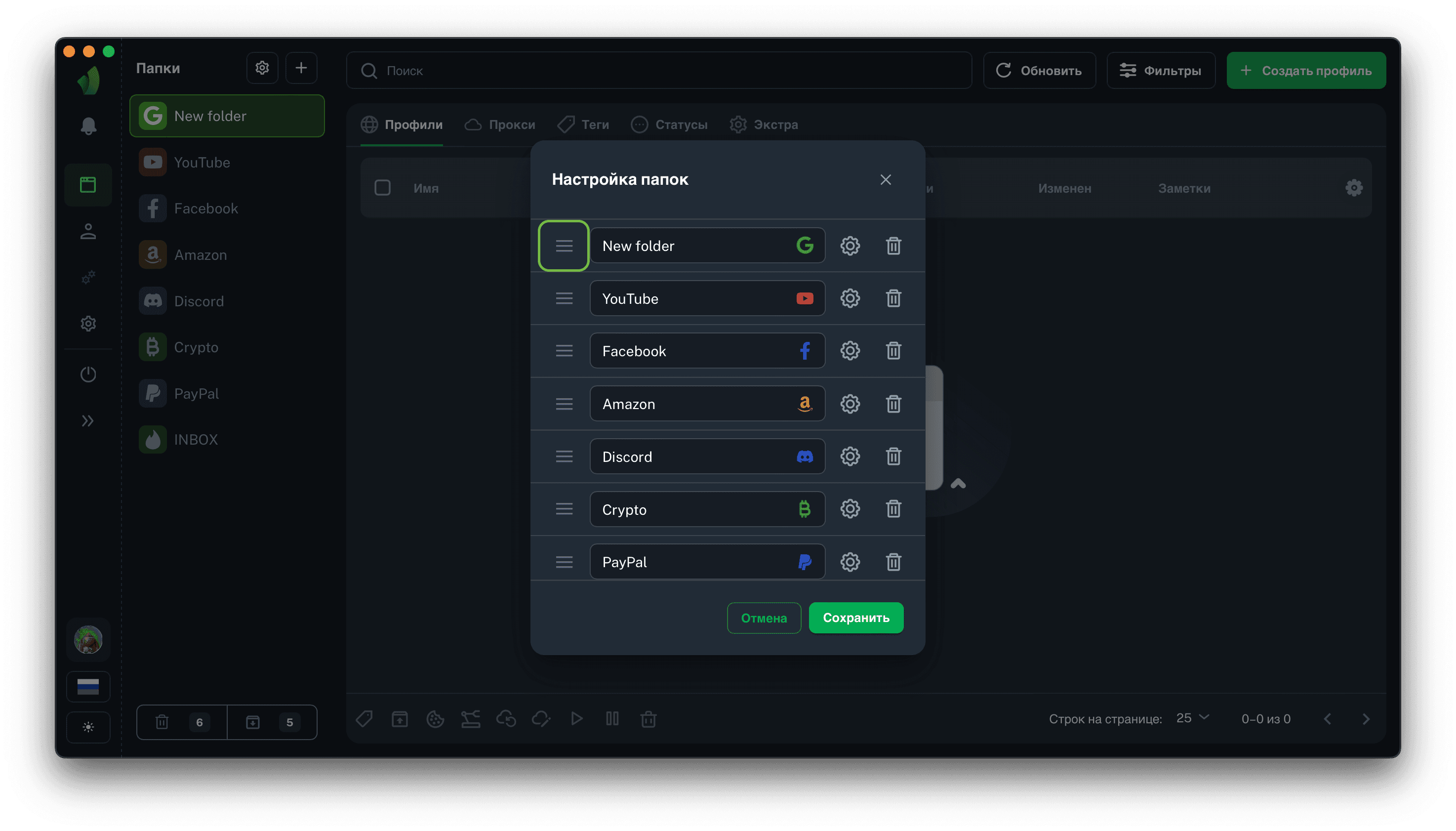
If you need to change the order of folders in the sidebar, you can simply drag the desired folder by the three-bar icon, which is shown in the screenshot above highlighted in green and put the folder on the desired place in the list. To finish editing - click Save.
Change the name, color and icon of the folder
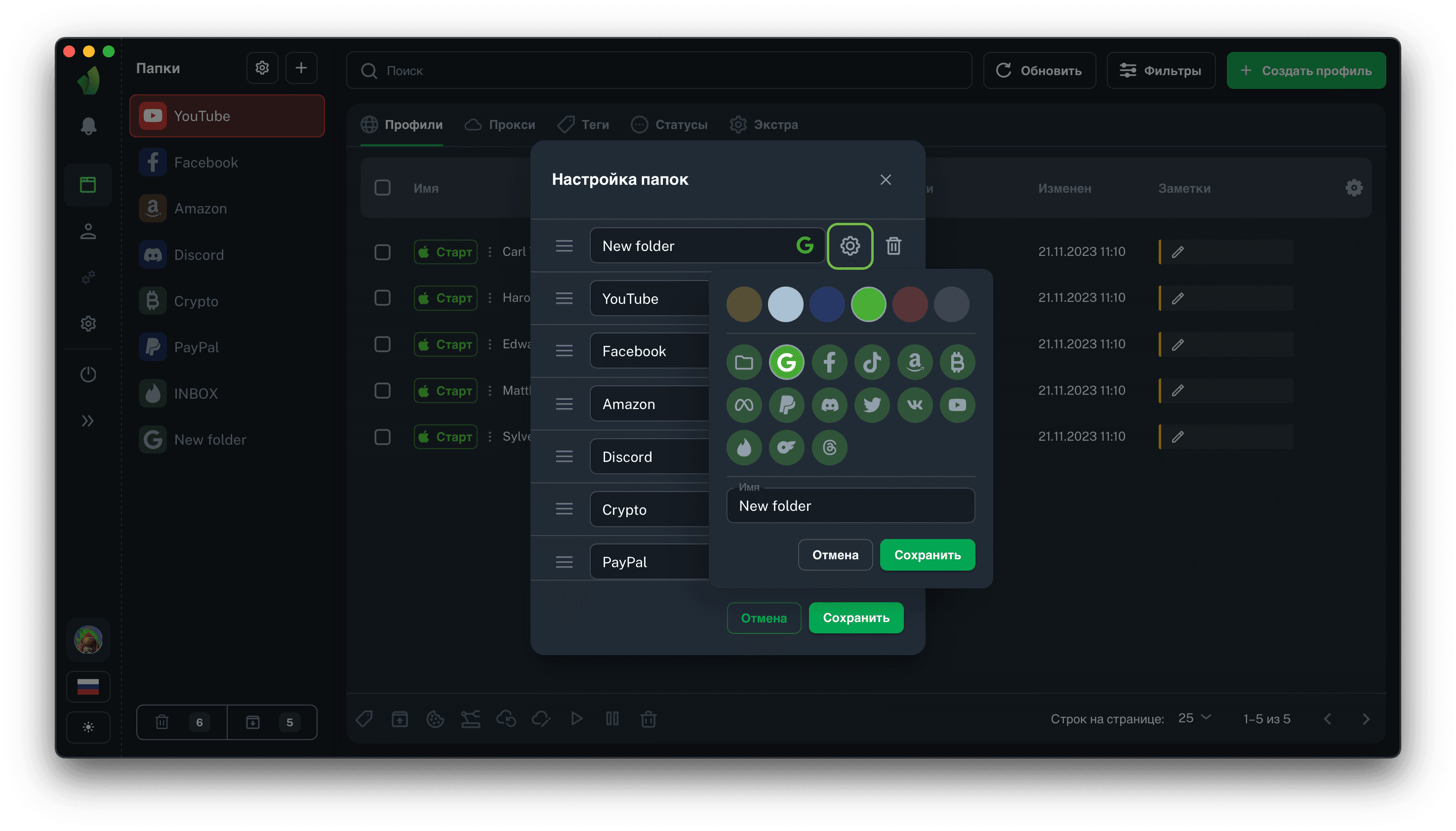
You can change the folder name, icon or color by clicking on the gear icon directly in the folder editing interface. In the screenshot above it is highlighted in green
In the popover window that appears, you can change the settings you need, click Save and the changes will be made immediately.
Folder deleting
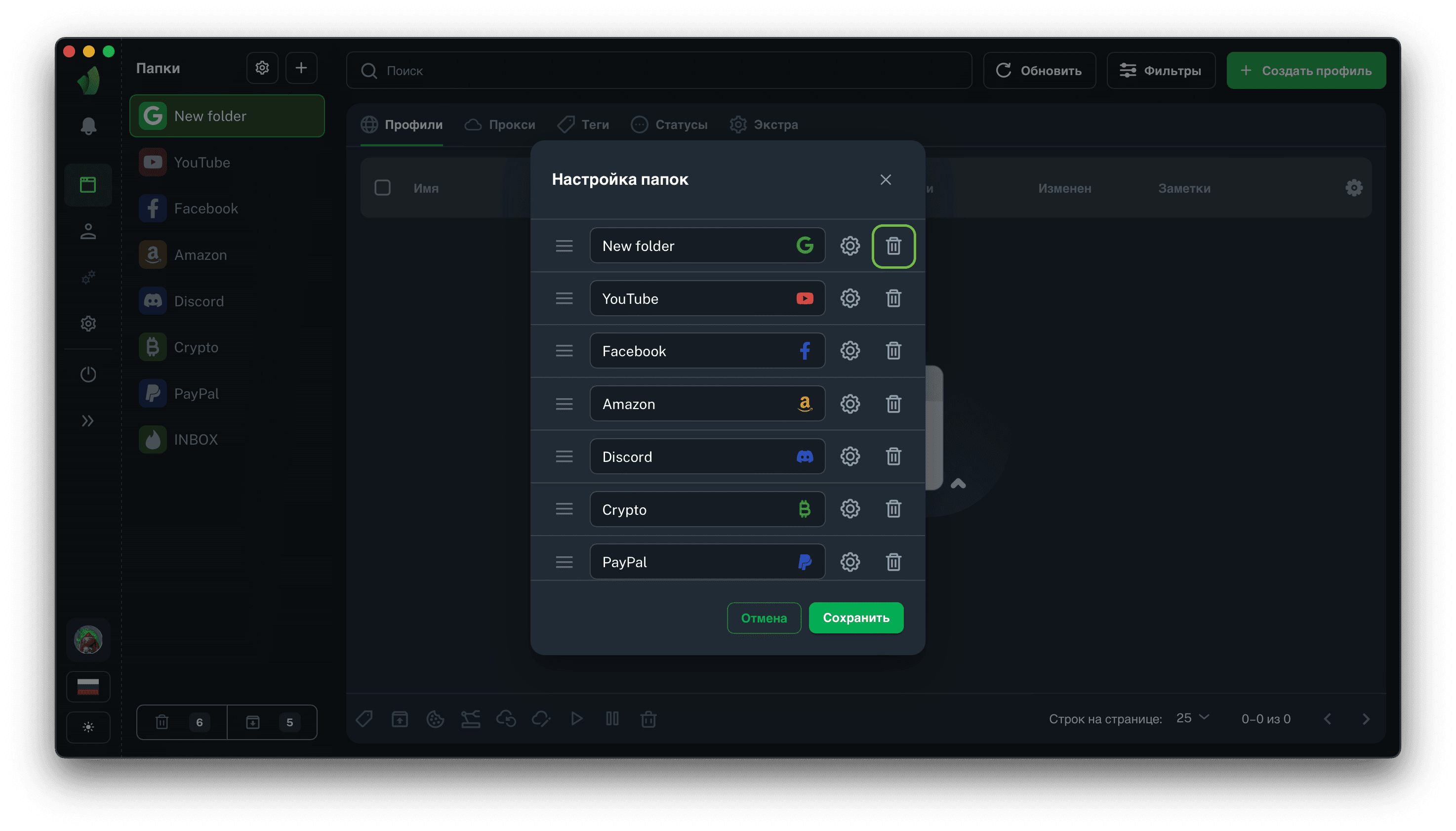
You can also delete a folder if necessary. To do this, click on the trash bin icon directly in the folder editing interface, in the screenshot above it is overlined in green, and then click on the check icon that appears. If you want to cancel the deletion, just click on the cross.
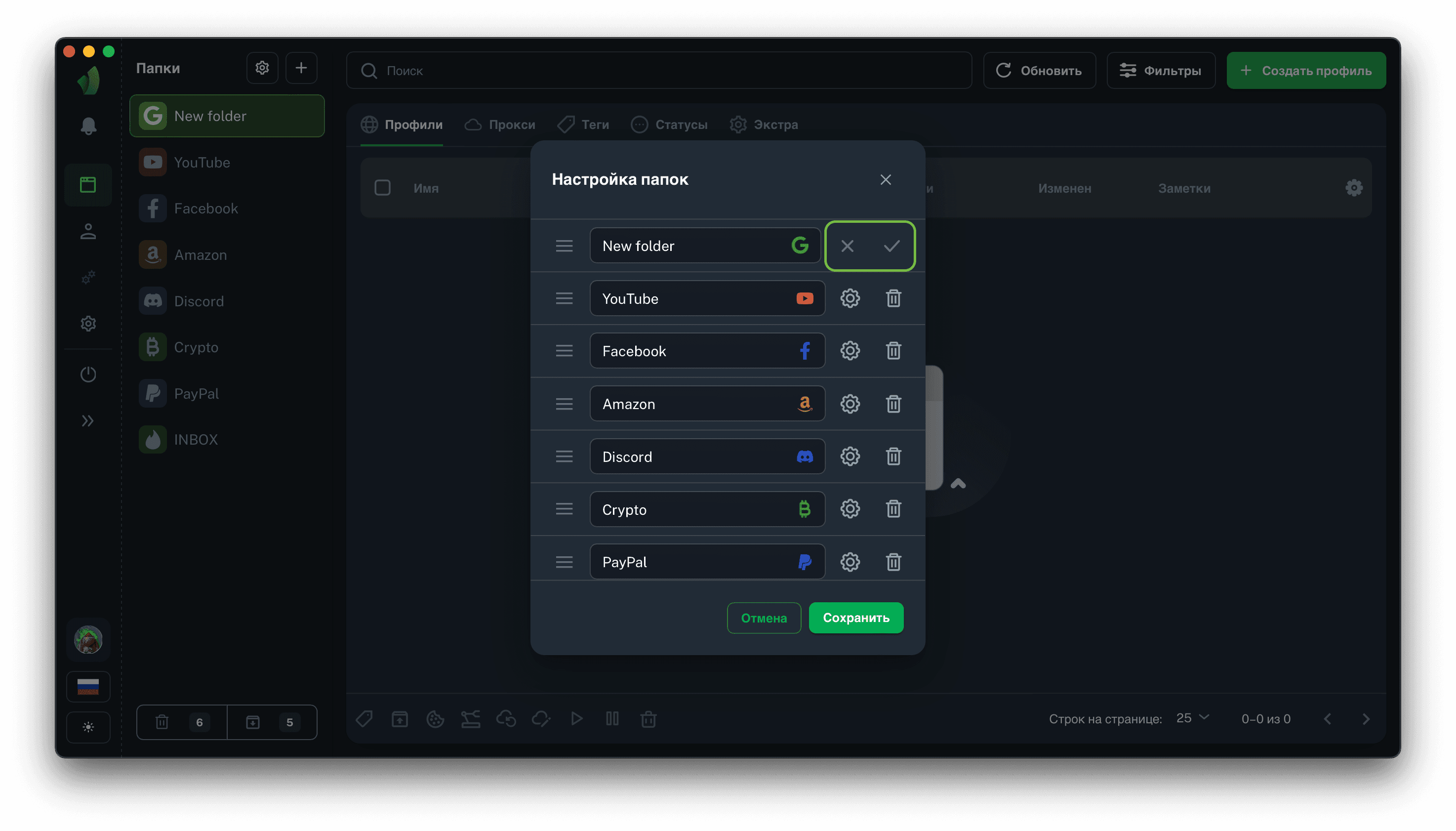
VERY IMPORTANT!
Deleting a folder deletes its contents: profiles, proxies, tags, statuses, extensions, bookmarks and start pages.
Profiles from the deleted folder will be sent to the trash, and after 48 hours will be deleted from it without possibility of recovery!