About Cookie Robot
The Cookie Robot functionality allows you to automatically visit sites to collect cookies that can directly or indirectly affect the credibility of the site to your account. The whole process is fully automated, you only need to enter a list of sites that the browser needs to pass through.
Ways to start
You can run the Cookie Robot in bulk (on several profiles at once) or on a single profile.
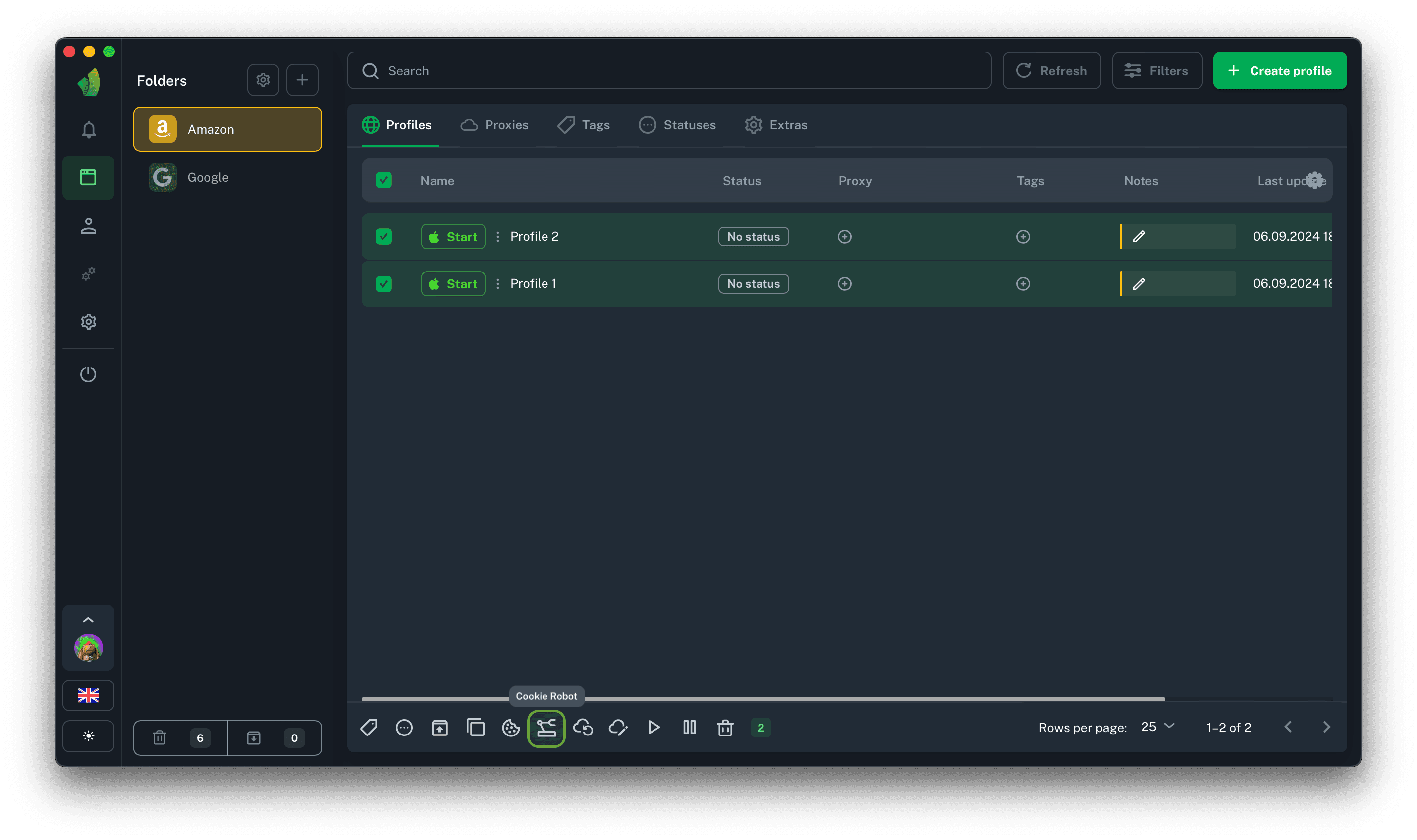
Check the desired profiles and click the Cookie Robot button in the bulk menu
Cookie Robot settings
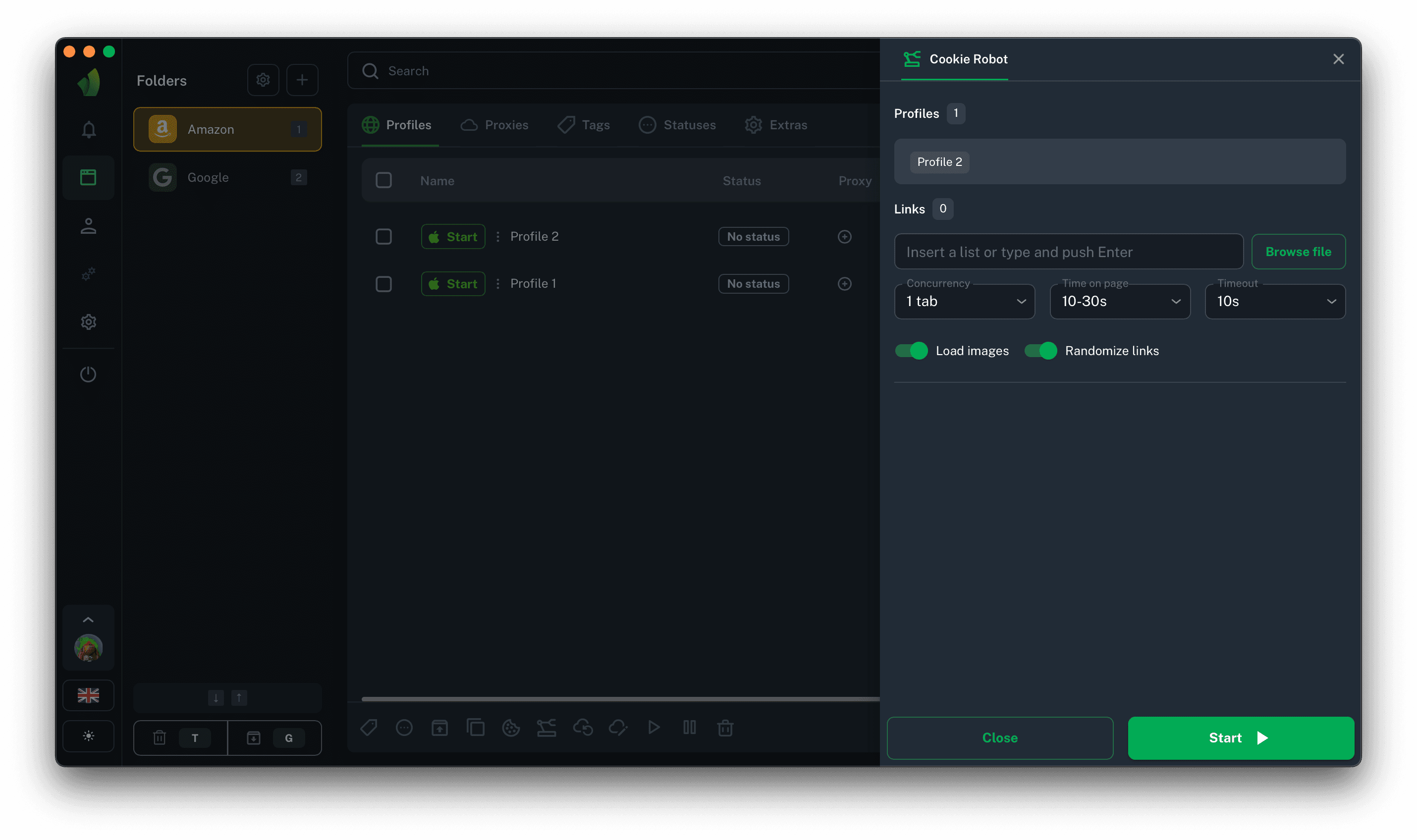
As such, the Cookies fattening functionality does not have many settings:
-
Links
In this field it is necessary to enter the list of sites to be traversed by the browser profile. You can add sites in several ways: enter the site URL manually, paste the list from the clipboard, or select a file with a list of sites. -
Concurrency
This parameter allows you to select the number of tabs that will be opened in the browser profile when collecting. Each new tab is a new site from the list of loaded links.
Important: the more tabs you have open in parallel in your profile, the heavier the load on your device.
-
Time on page
You can select an interval of time to be spent by the browser on the next newly opened site. The time within the interval will be selected randomly for each newly opened link. If, for example, you select the interval 1-10 seconds, then the browser can spend 3 seconds on one site and 8 seconds on the next. -
Timeout
Timeout is the time that will be allotted for the page to fully load. If the page manages to load in the allotted time, the time taken to load the page will be added to the time on the page. If the page does not load within the selected timeout, the browser profile will move on to the next link. -
Load Images
You can disable image loading when collecting cookies to save your proxies traffic and make sites load faster. -
Randomize links
When this function is enabled, the order of opening sites will be random. In case of mass launch of Cookie Robot, the order will be random even between profiles, i.e. each profile will have its own random order of opening links.
Launch Cookie Robot
After selecting the required parameters and entering the list of links, you can press the Start button. The browser profile will open, and in the application window you will be able to see the list of profiles and progress on each of them.
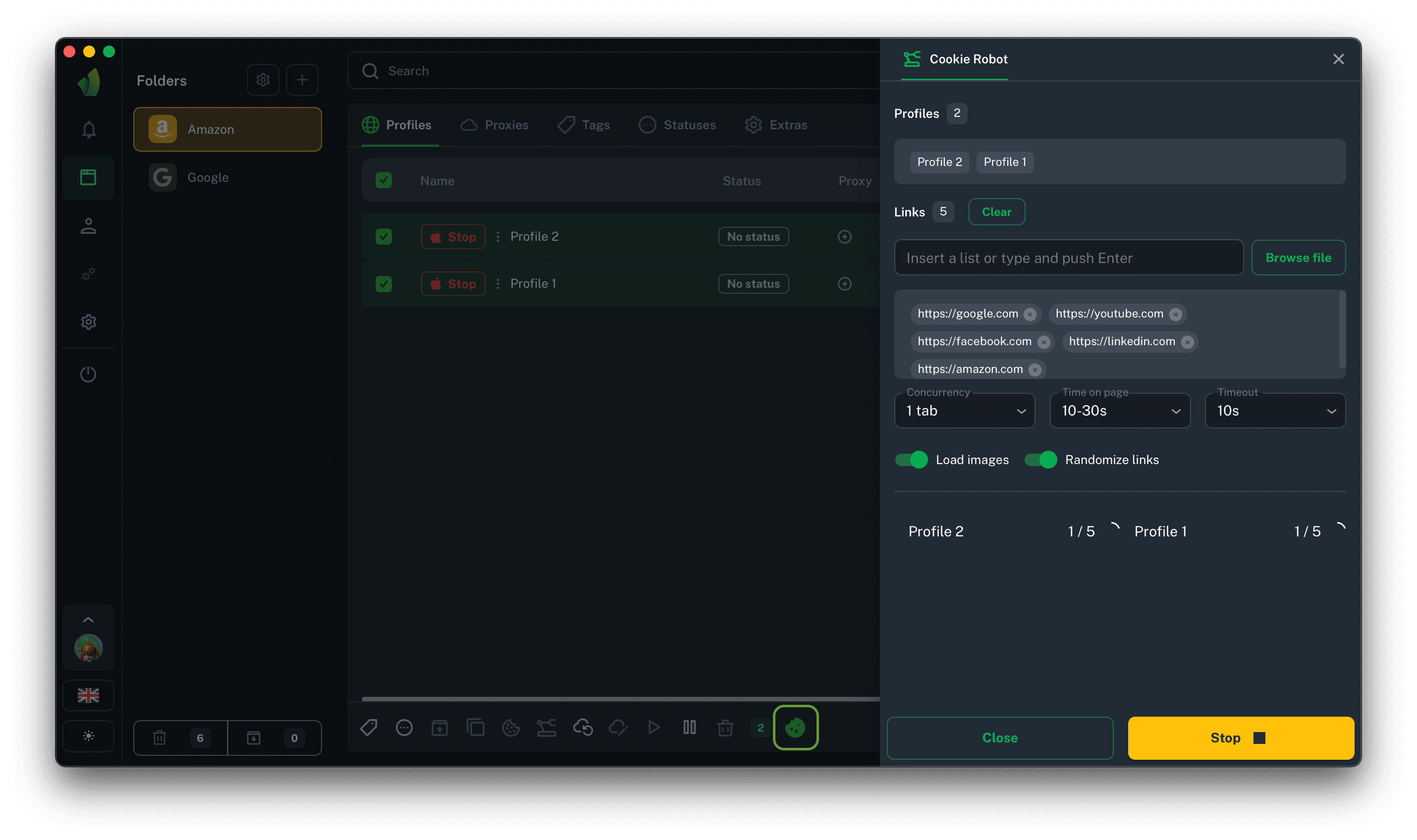
Also, after launching Cookie Robot, another icon will appear in the mass actions menu - a green cookie. If you suddenly close the Cookie Robot sidebar, you can always return to it by clicking this icon (highlighted in green on the screenshot)