Introduction
In order to have access to the same profiles, you need to invite your colleagues (buyers/farmers/etc.) to the team you have created and give them the corresponding permissions. You can learn more about rights in the corresponding article.
Invite user
In order to invite a user to a team, they must be registered and their account must be active (email confirmed).
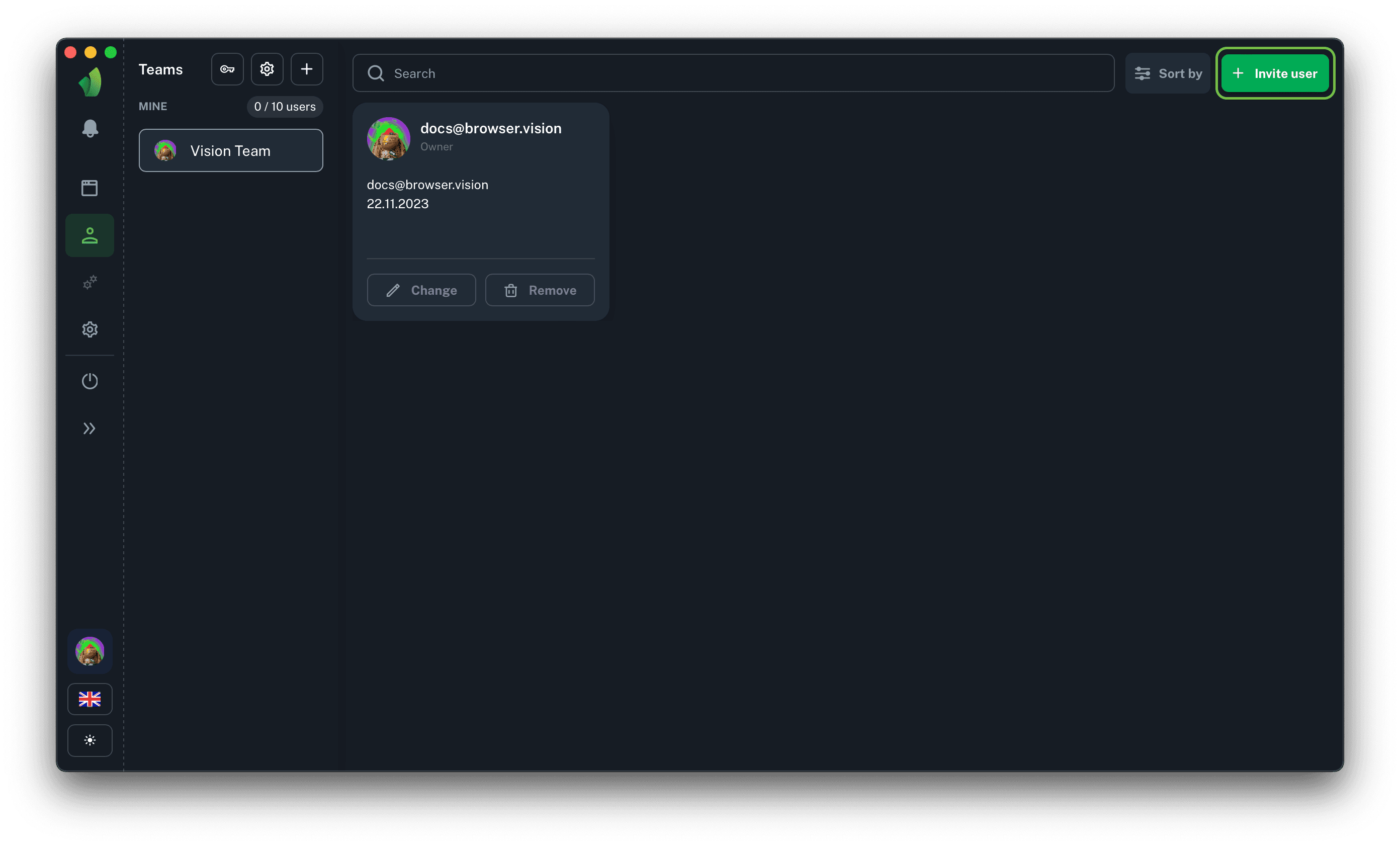
You need to go to Commands in the main sidebar, in the teams sidebar select the desired team to go to its management and click the Invite button in the top right corner of the app, it's circled in green in the screenshot above.
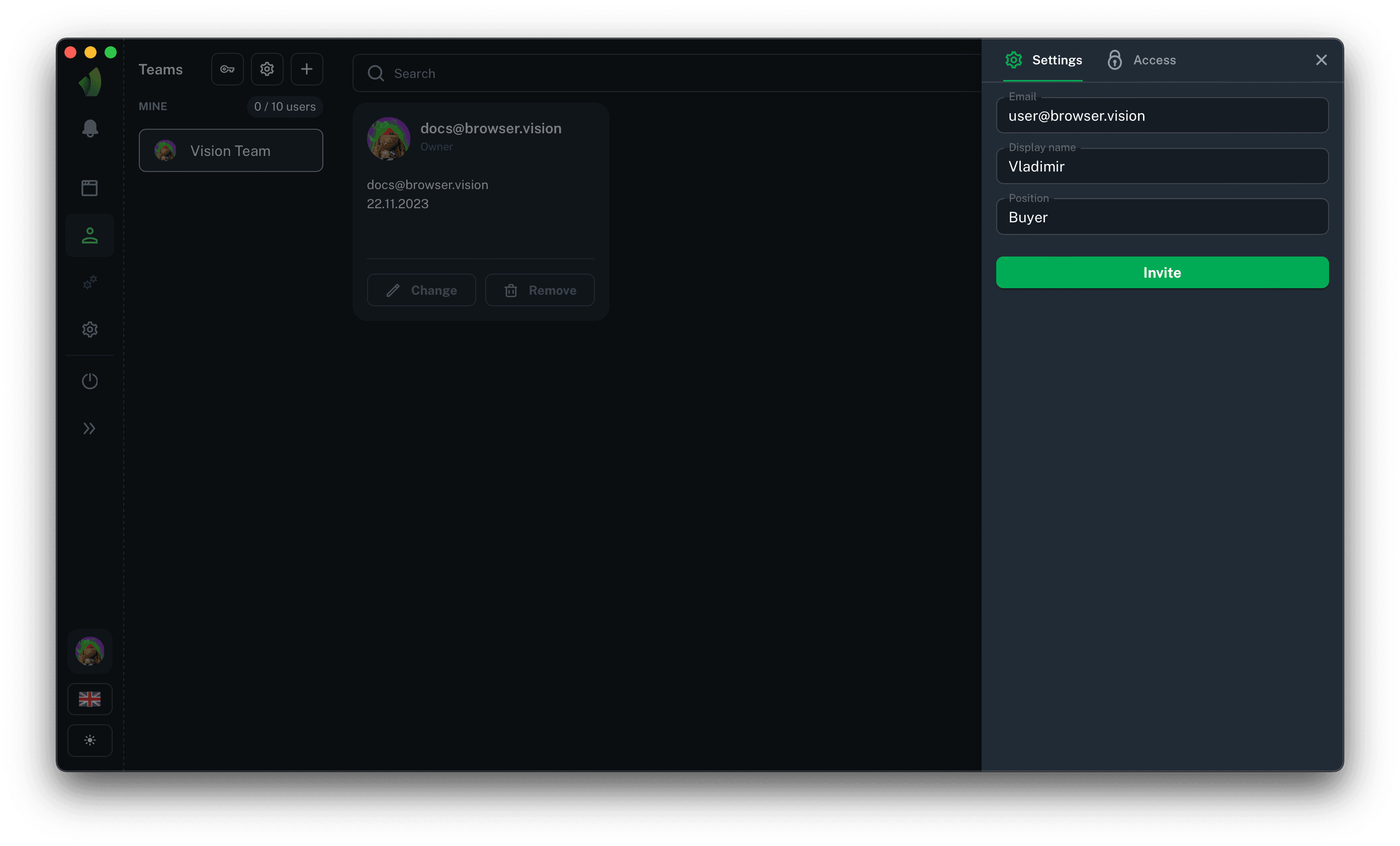
In the sidebar that appears, there are two tabs: Settings and Permissions.
Information about user
The invitation requires:
- user e-mail
- displayed name (can be any, required field)
- position in the team (can be any, required field)
Permission settings
By clicking on the Permissions tab you will be able to grant the necessary rights to the new employee.
Be careful about assigning rights to your colleagues. Only give them the rights they need. Read more about permissions here
When the data on the Settings tab is entered and the necessary rights on the Permissions tab are granted, click the Invite button. The user whose e-mail address was specified during the invitation will receive an e-mail notification and will be able to accept the invitation in the Teams section.
Accept invite
There are two ways to accept an invitation to join the team: in the application and from an email (in development).
Accept invite in the application
To accept an invitation, go to Teams in the main sidebar and then in the teams sidebar click on the name of the team you have been invited to.
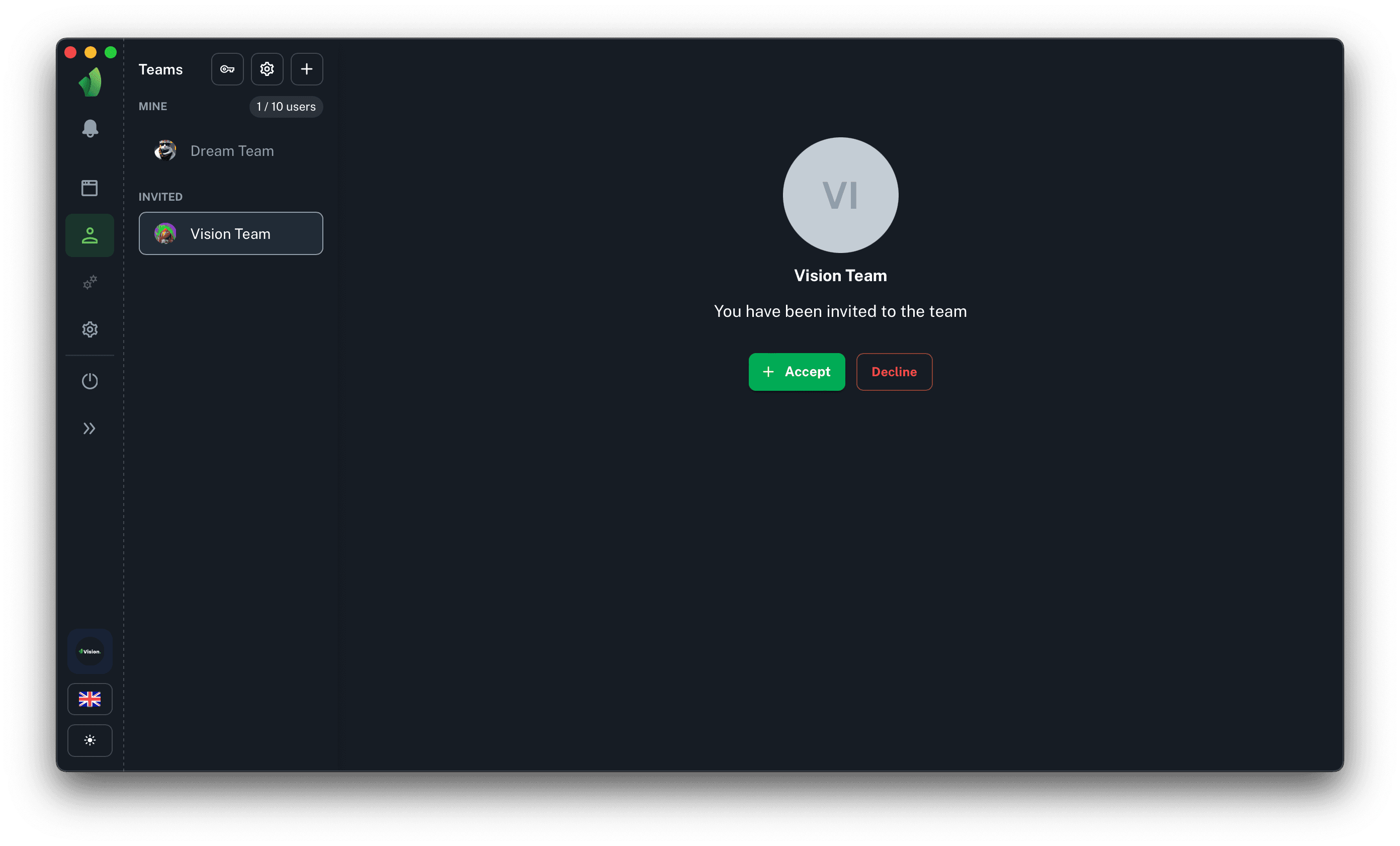
All you have to do is accept or decline the invitation.