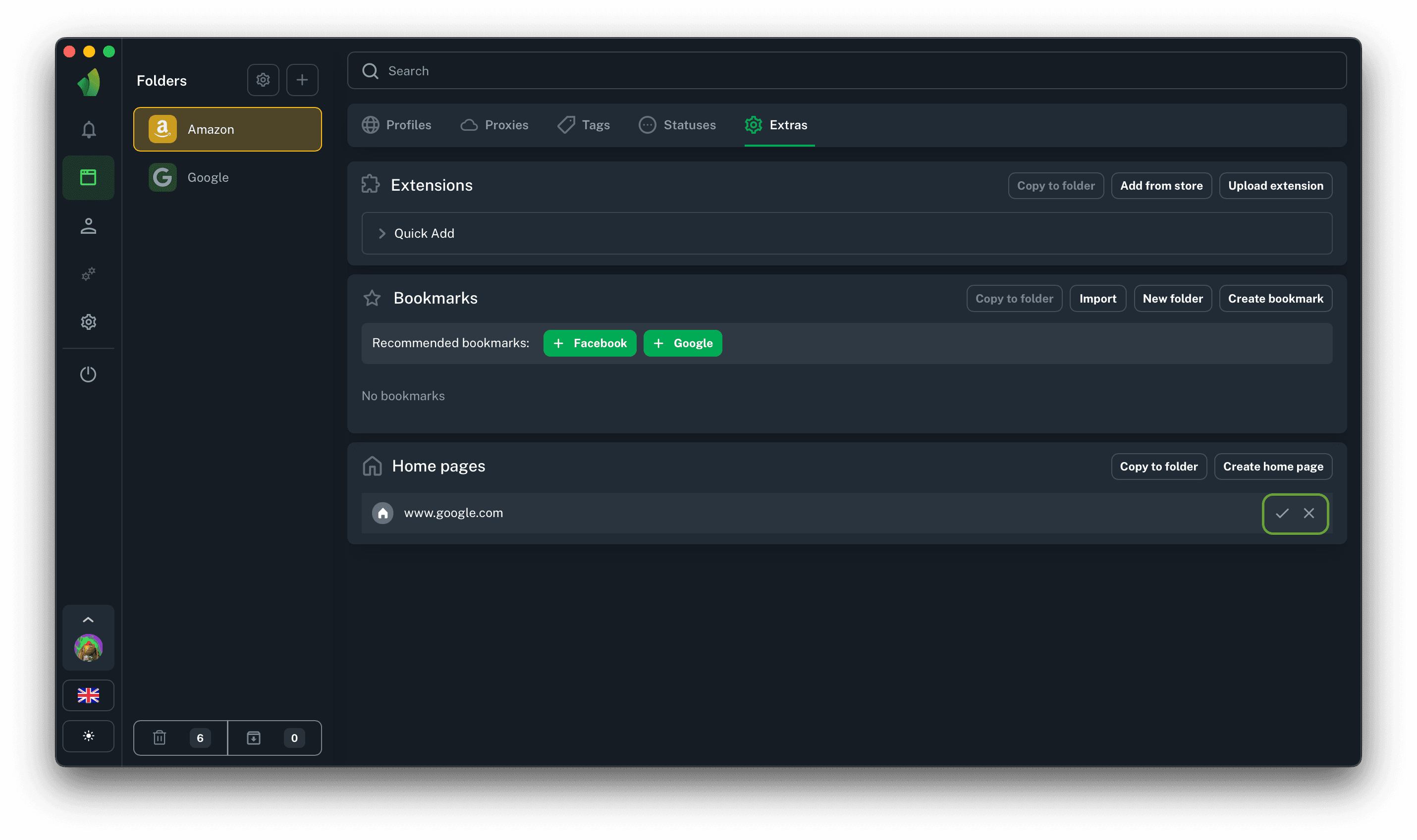About home pages
Working with home pages in Vision is done in the Extras section.
Add home pages
In Vision you can add one or more home pages that will be opened when you first start the profile.
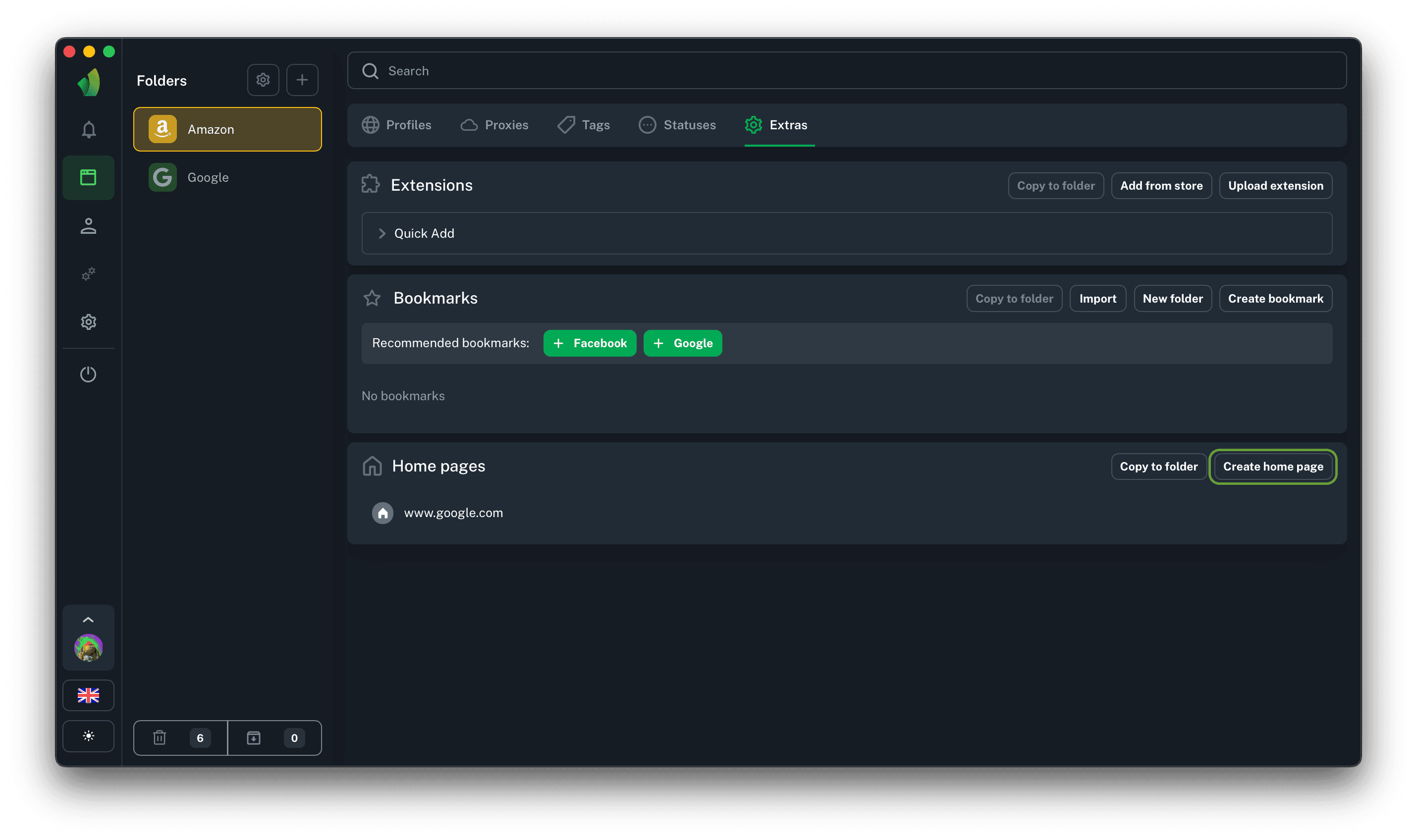
In the Extras section, click Create Home Page
(circled in green in the screenshot)
Copying home pages
Since each folder is isolated from other folders, it is possible in Vision to copy a home page or set of pages to another folder.
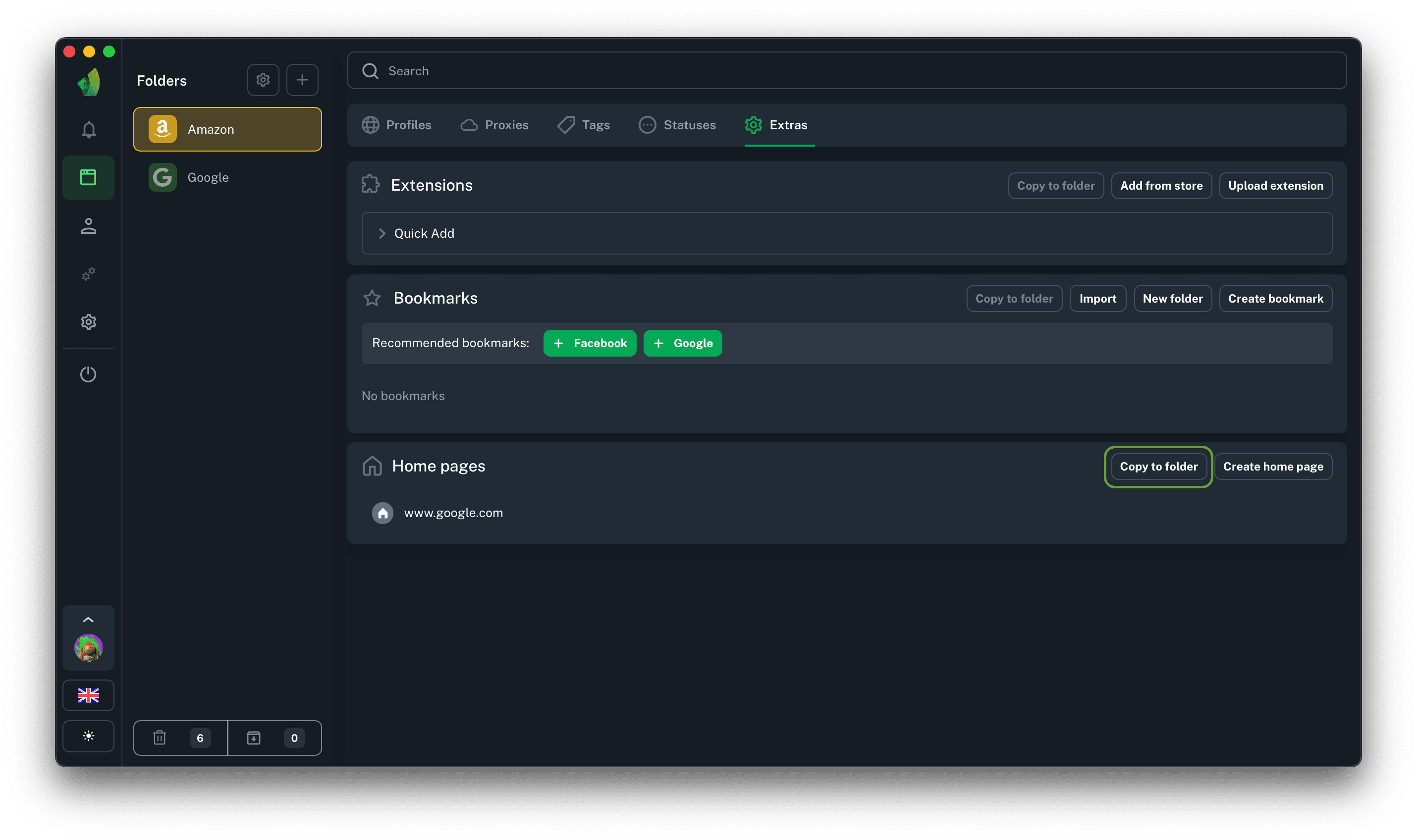
Click on Copy to folder
(circled in green in the screenshot)
After clicking Copy in the Extras section, the home pages copied from the current folder will appear in the selected folder.
WARNING! This action overwrites the home pages in the destination folder!
This means that if there were already some home pages in the destination folder, they will be deleted and replaced with pages copied from the current folder.
Edit home pages
To change the URL of the homepage, click the pencil icon next to the desired page, change the URL and click the Update Homepage button.

Click on the pencil icon next to the desired home page
(circled in green in the screenshot)
Delete home pages
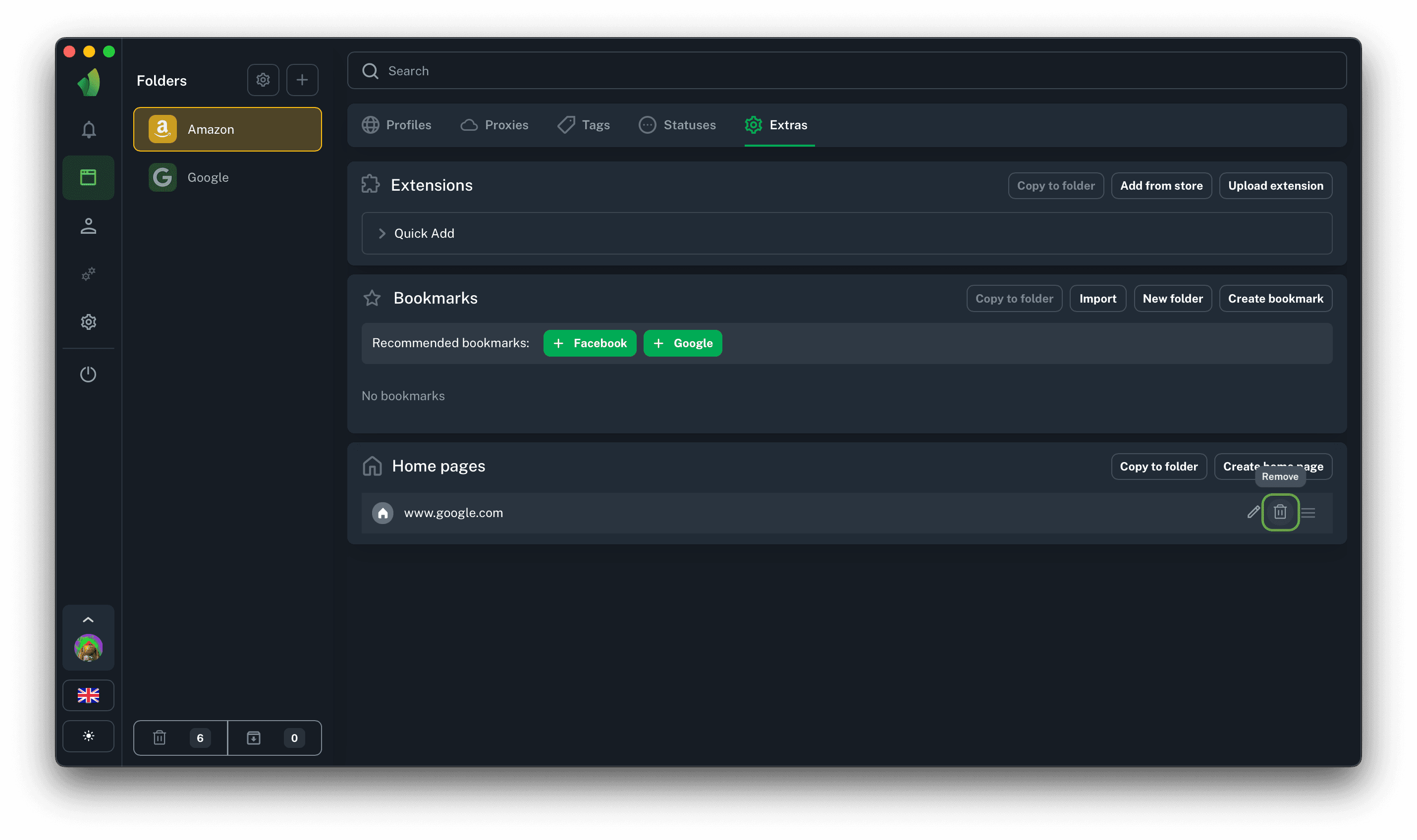
To remove a homepage from a folder, click the trash can icon next to the homepage and then the confirm or cancel icon, depending on the action required.