Introduction
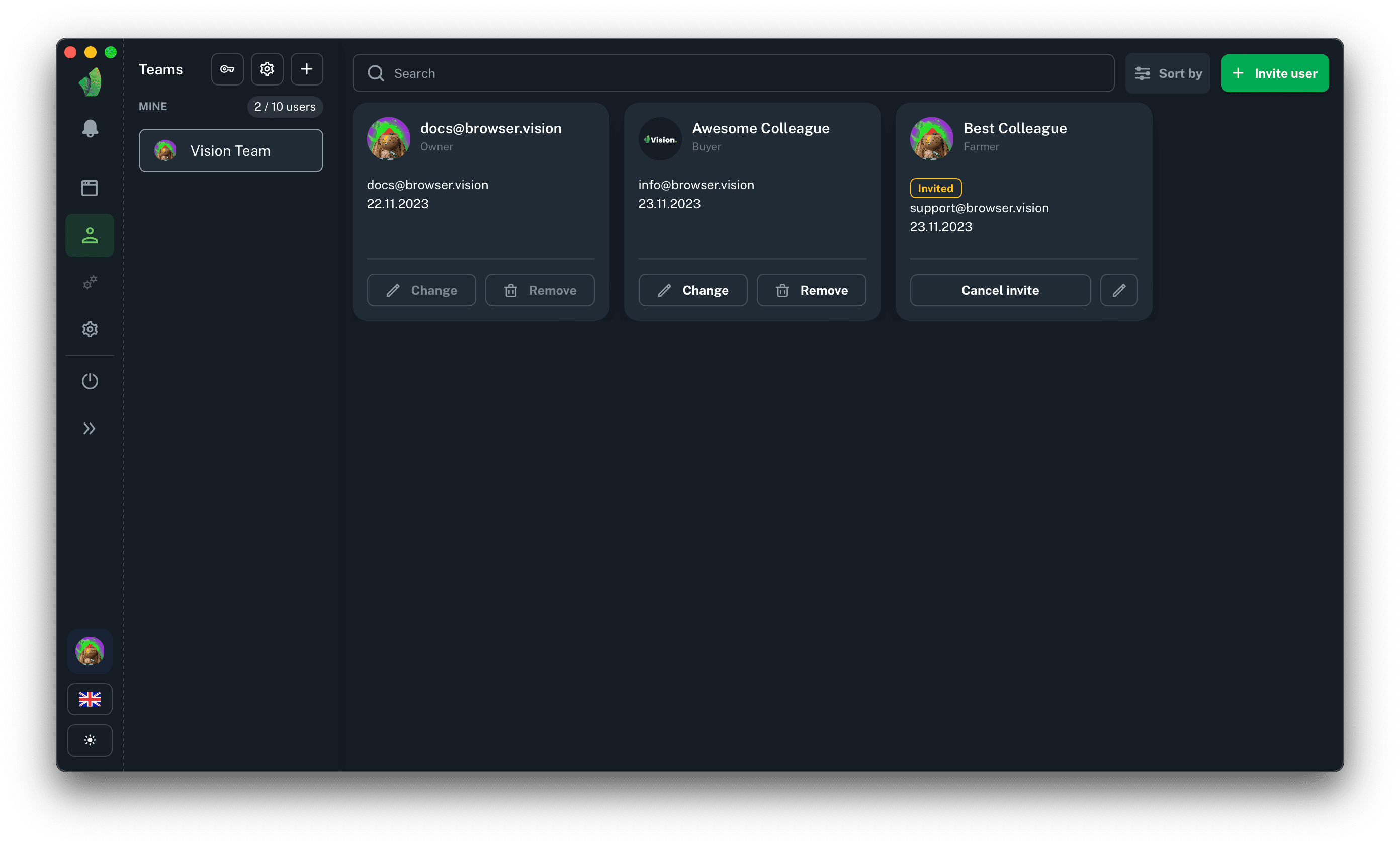
In the Teams section you can manage your team: invite users, remove them from the team, change information about them and their rights. The right to manage your team (view the team composition and edit its members) can be granted when you invite or edit a user.
In the screenshot above you can see the composition of your team, the status of invited members, as well as the date of addition, the displayed name, avatar and position in the team.
Invite users to team
The process of inviting a user to a team
User permisstions management
Managing user permissions in a team
Edit user
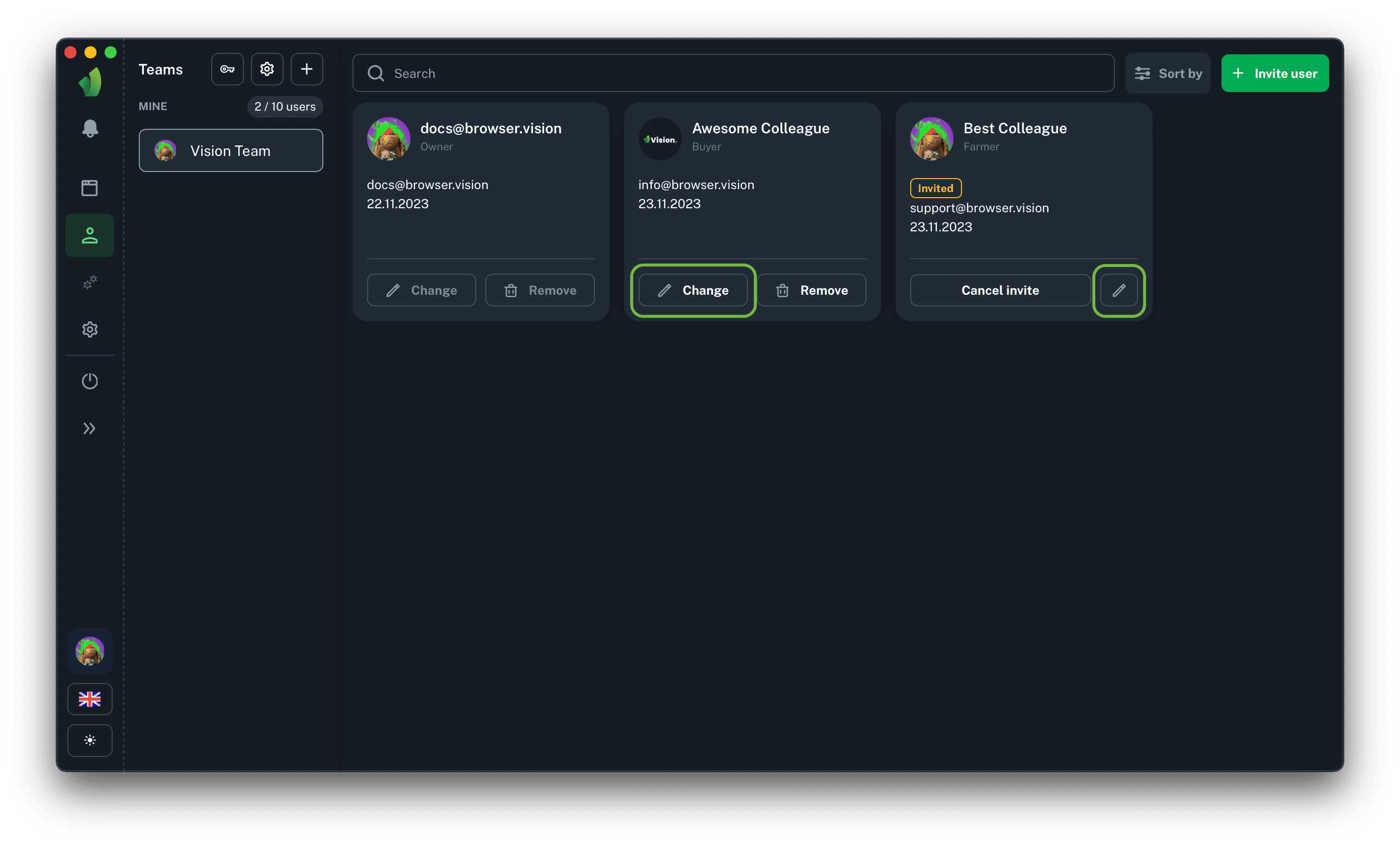
In order to edit a user, invited or already in the team, you need to click on the pencil icon or the Change button, depending on the status of the participant. These buttons are circled in green in the screenshot above.
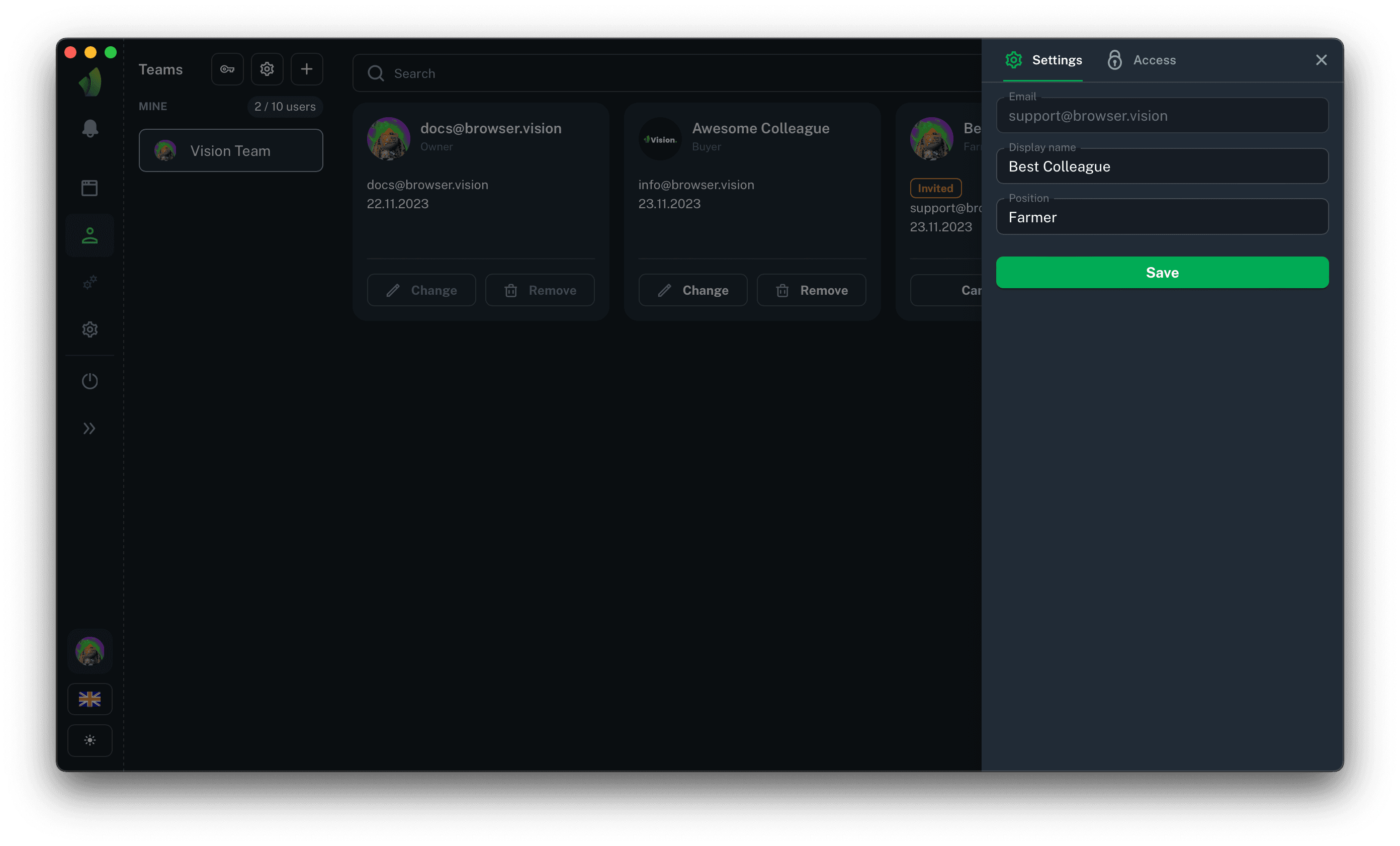
In the sidebar that opens, you can change the display name, position, and all user permissions. After making the necessary changes, simply click the Save button.
Deleting a user or canceling an invitation
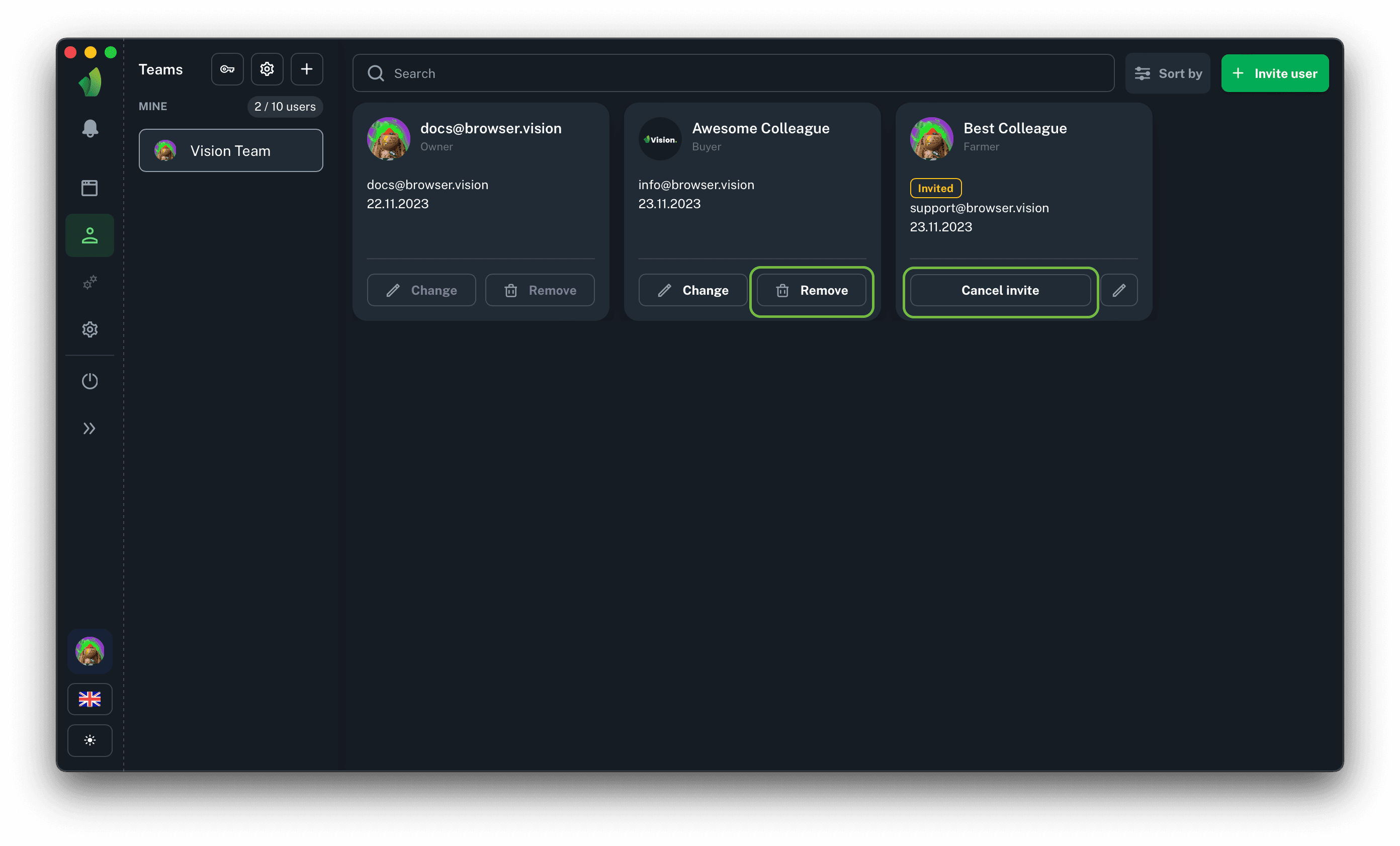
If you want to cancel the invitation to a member - click Cancel Invitation, if you want to delete an already active member of your team - click Delete.
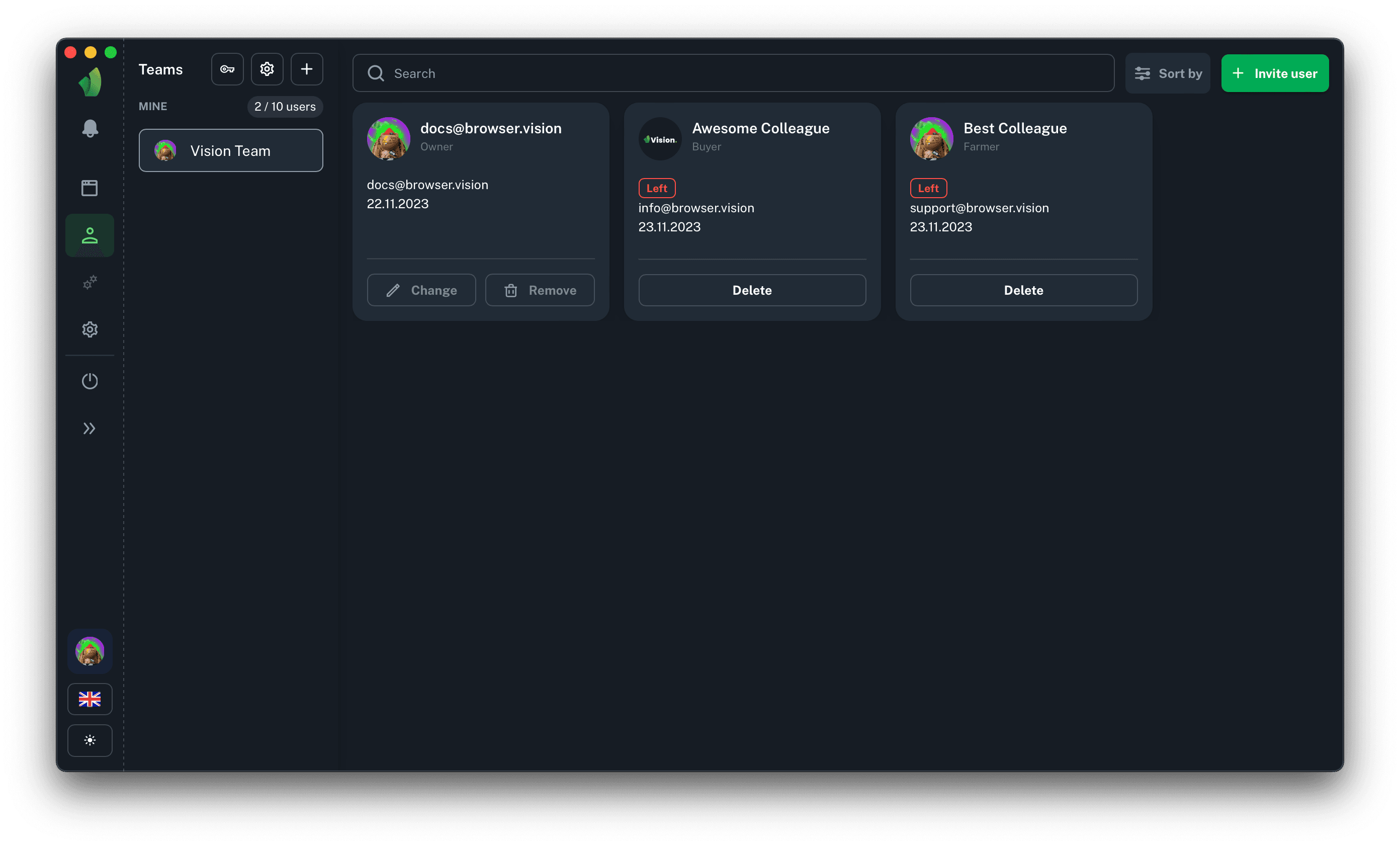
Users who have been deleted or had their invitations canceled will remain on the team roster with a status of Left. By clicking the Delete button you can remove them permanently.