Introduction
For easy management of your employees, Vision provides a system of access permissions. The interface for setting permissions is available when inviting and editing users in a team.
Invite users to team
The process of inviting a user to a team
Team management
The process of team management
Permission's categories
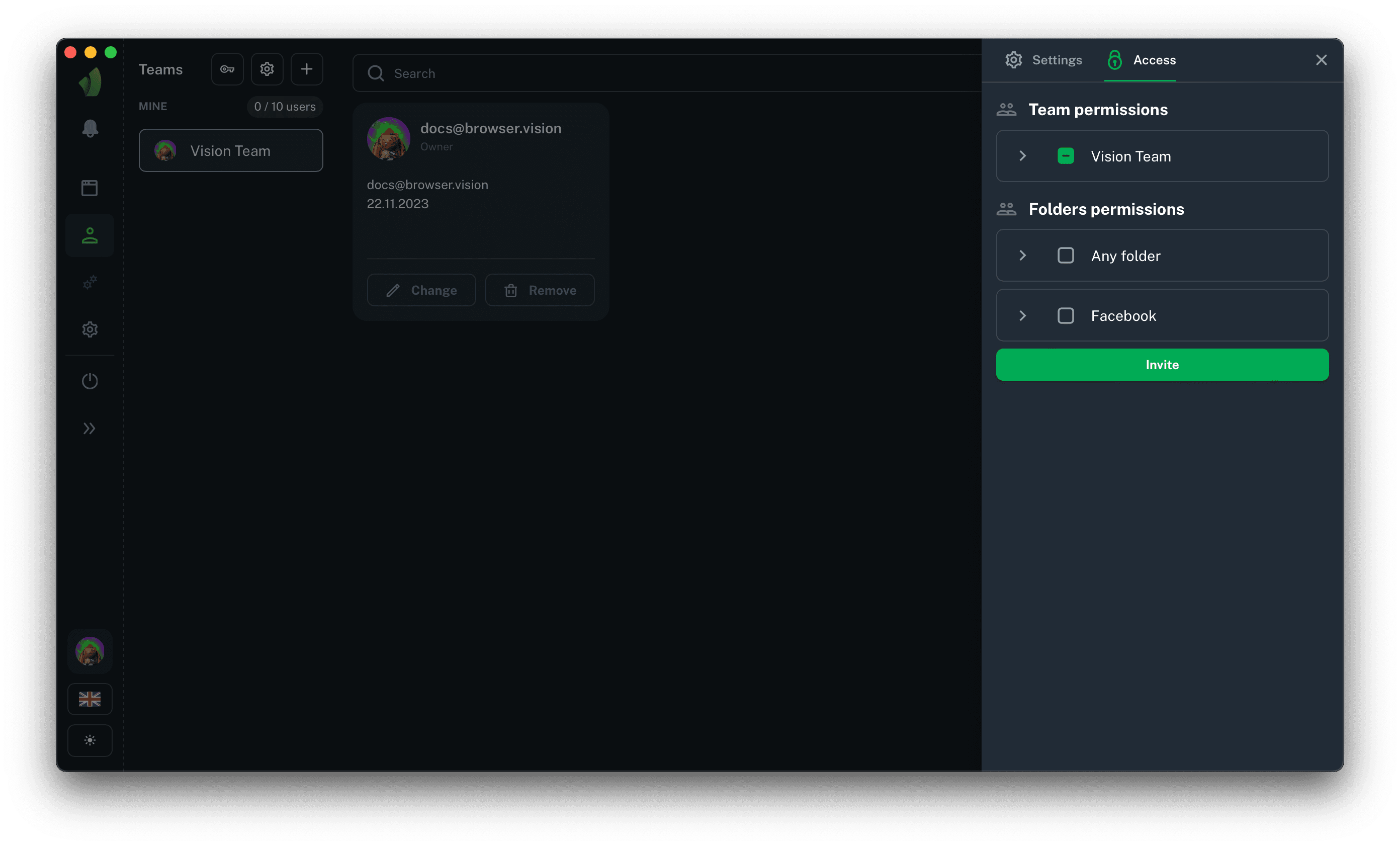
Permissions in the team are divided into 2 categories: rights in team management and rights in folder/profile management.
Team management permissions
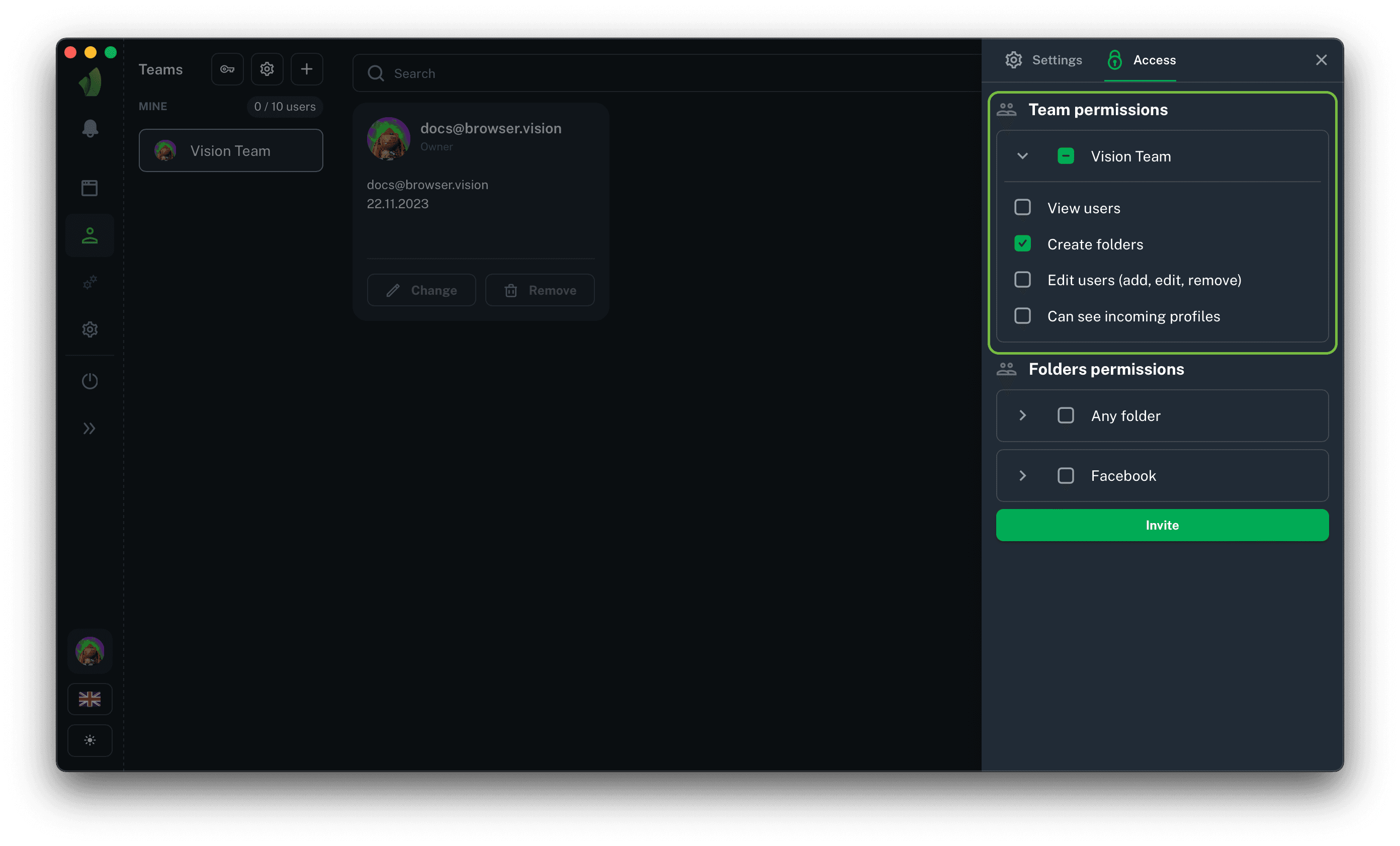
For better differentiation of rights between employees, you can give them access only to the information they need. By default, each user only has the permission to create their own folders.
View users
This item is responsible for the user's ability to view the team roster. It can be given to the team lead or team administrator to keep track of the team composition and to be able to view the information he/she needs if necessary.
Create folders
This permission is granted to each user by default, but you can disable it, for example, for farmer who only work with existing profiles and cannot create their own folders.
Edit users (add, edit, remove)
The permission to edit team members should be given only to those you are sure of. This parameter gives the right to edit information and permissions for each user in the team, and also allows user to remove them from the team.
Be careful about the permissions you give away!
Can see incoming profiles
The user who has been given the permission to view the received profiles will have access to the folder of the same name. In other words, this user will be able to view all profiles received by the current team. You can read more about the received profile's folder here.
Folder management permissions
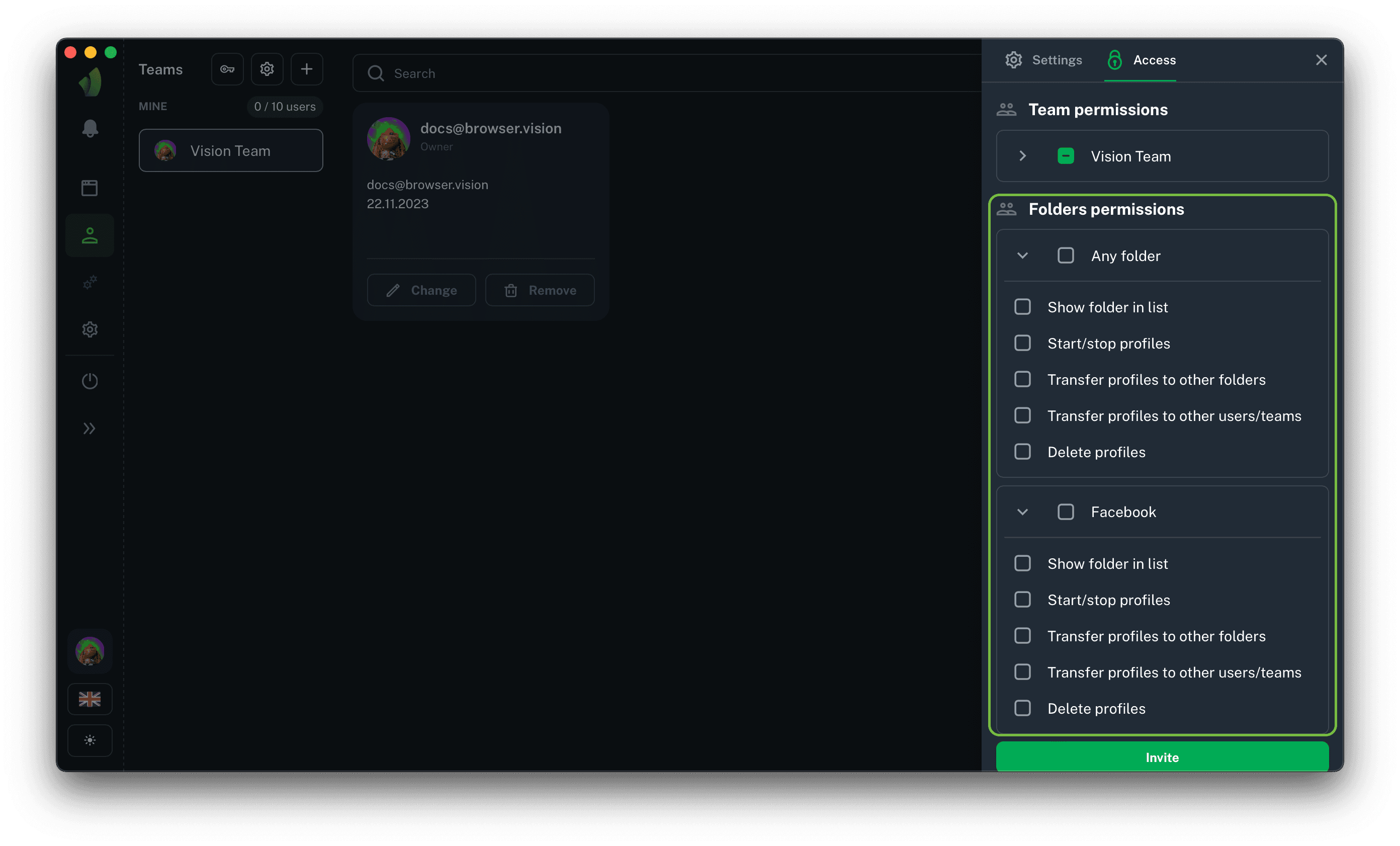
The permissions associated with folders are in turn divided into two categories: global (for all folders - Any folder on the screenshot) and local (for a specific folder - Facebook on the screenshot). In general - they are identical, the only feature is that by giving a user local permissions to manage folders, you will be able to fine-tune access.
If you want to restrict a user's access to a limited number of folders, use local permissions.
If the folders and profiles that you want to entrust to a user have not been created yet and will be handled by this particular employee, use global permissions to manage folders.
Show folder in list
Global: This permission will allow user to see all created folders in the folder's sidebar, regardless of who the folders were created by.
Local: This permission will allow user to see a specific folder in the folder's sidebar.
This permission does not allow you to view the contents of the folder!
Start/stop profiles
Global: this permission will allow user to see start and stop profiles in any folder.
Local: this permission will allow user to see start and stop profiles specifically in the current folder.
This right also gives you the ability to EDIT the profiles in the folder.
Transfer profiles to other folders
Global: this permission will allow user to transfer profiles from all existing folders to any other folder.
Local: this permission will allow user to transfer profiles specifically from this folder to other folders to which this user has access.
This permission DOES NOT give you the ability to transfer profiles to another team or another user.
Transfer profiles to other users/teams
Global: this permission will allow user to transfer profiles from all existing folders to other teams and other users.
Local: this permission will allow user to transfer profiles specifically from the current folder to other teams and other users.
This permission DOES NOT grant the permission to transfer profiles to other folders, unless the right to transfer profiles to another folder is granted.
Delete profiles
Global: this permission will allow user to delete all profiles from all existing folders.
Local: this permission will allow user to delete profiles in the current folder.