Received profile's folder
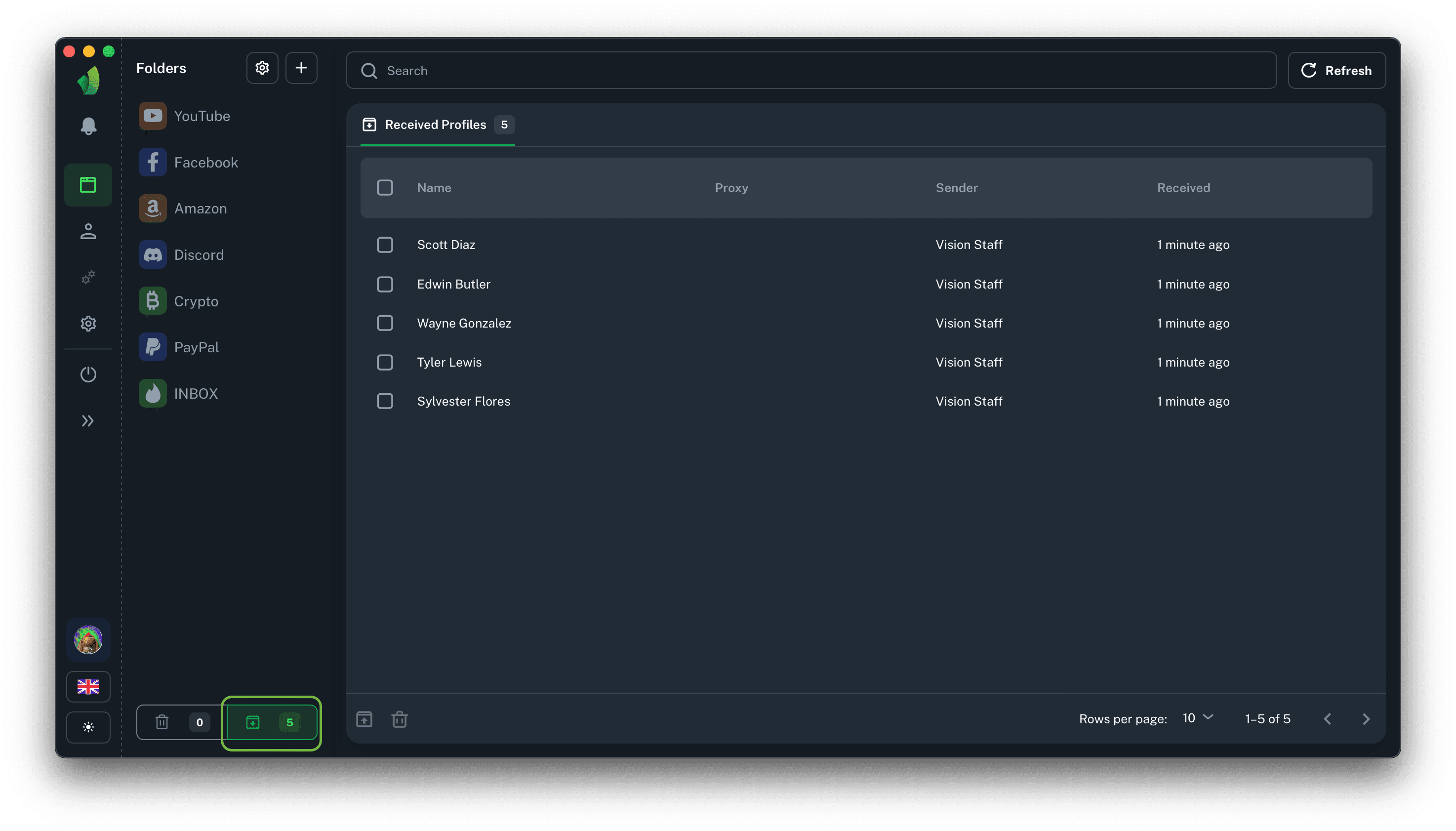
All profiles that have been transferred to you externally are sent to the received profile's folder. You can find it in the folders sidebar, next to the Trash button, in the screenshot above it is circled in green.
Profiles in the received profiles folder can be stored for an infinite amount of time, and the folder itself is a kind of buffer. If you have exhausted the tariff limits and you do not have enough profiles to create, you will not be able to transfer the profiles from the received profiles folder to the folder you need, and therefore you will not be able to use them.
There are only 2 actions available in the received profiles folder: delete and move the profile to one of your folders.
Transfer profiles to the desired folder
The main action when receiving profiles is to transfer them to the folder you need, since you cannot edit or run your browser profile from the received profile's folder.
To transfer a profile, simply select it and click on the transfer icon in the bulk action's menu. Once the transfer sidebar opens, simply select the folder to which you want to transfer the received profile and click the Transfer button
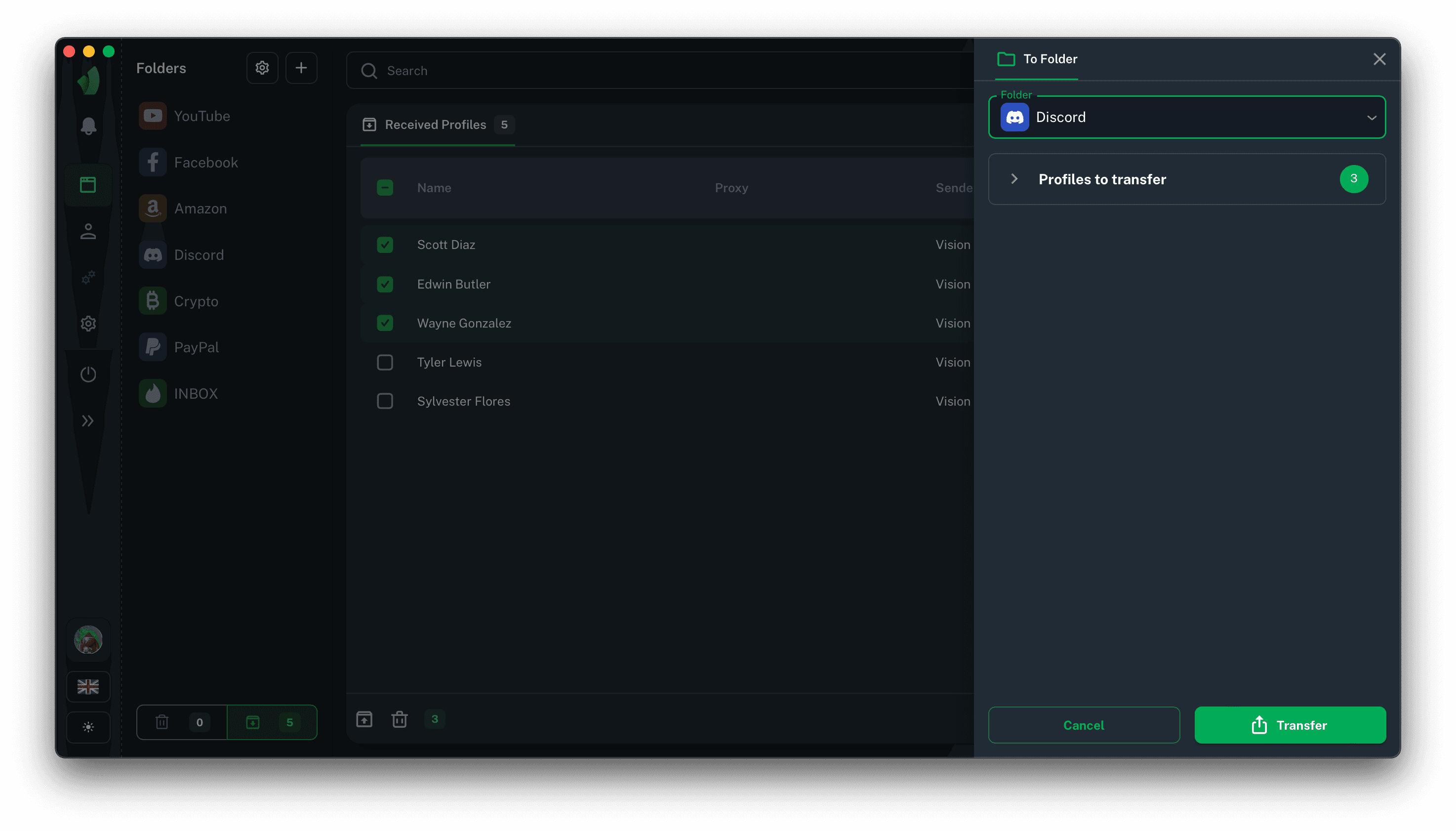
The selected profile(s) will then be moved to the folder of your choice.
Deleting a profile from the received profile's folder
In order to delete a profile from the folder of received profiles it is necessary to select it in the table and press the trash bin icon in the mass action's menu.
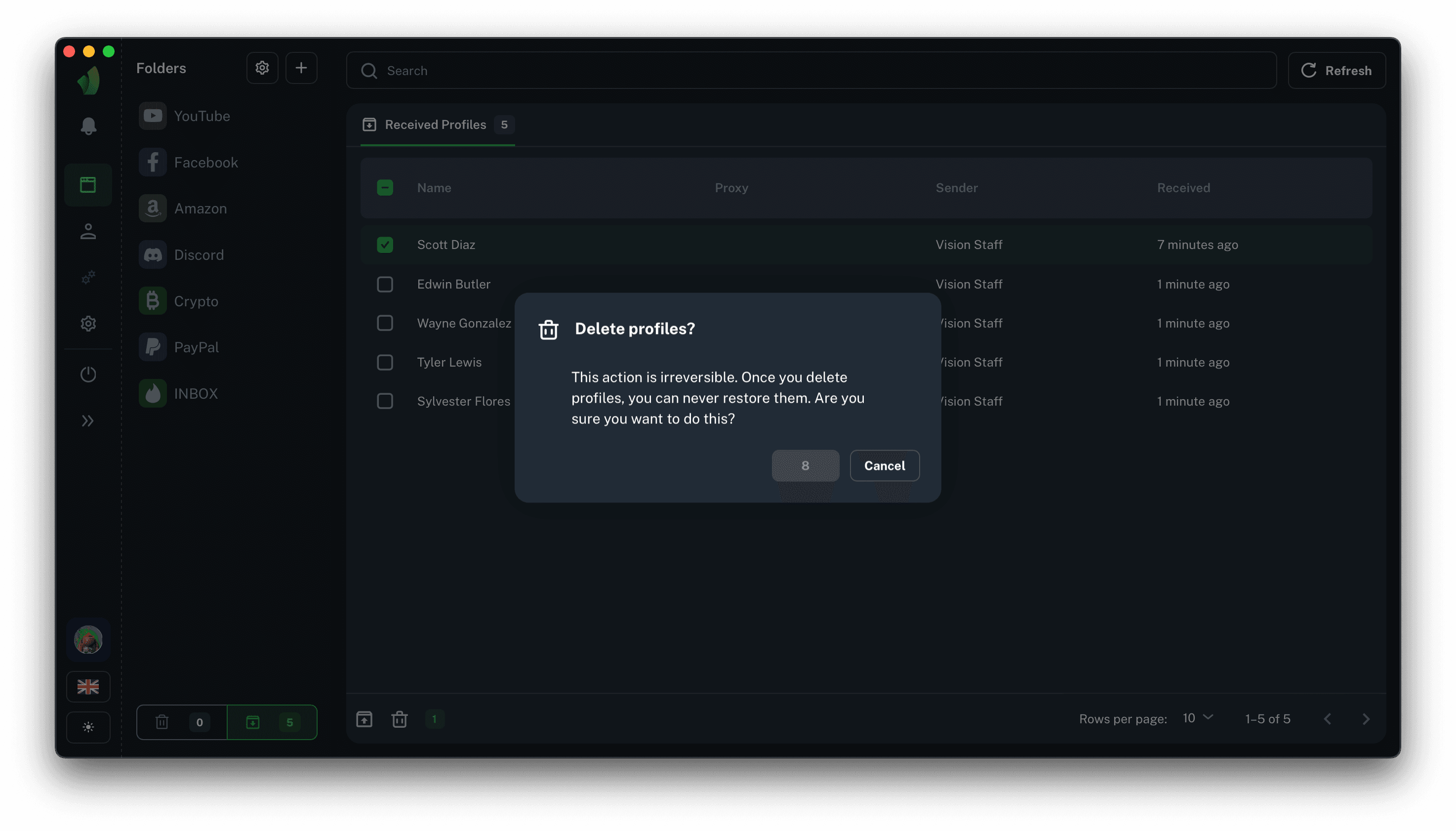
You will then see a timed dialog box with text indicating that the profile will be irrevocably deleted. After 10 seconds, you will be able to delete the profile.
Deleting a profile from the received profile's folder means its FULL deletion WITHOUT RECOVERY. This profile will not go to the trash bin, it will be permanently deleted.